
MoversSuite Administration > Field Requirements
Create Required Fields using Field Requirements Setup.Field Requirements Setup lists several “events” which are used to trigger required fields based on those events. For example, using On Book setup to create required fields will cause those fields to be required when an order is booked.

Figure 112: Field Requirements Setup
Instructions to create a new required field:
1. Choose a setup area from the Field Requirements category within MoversSuite Administration.
2. Click Click here to add a new Required Field.
3. Choose the Shipment Type.
4. Select the Field.
5. Click Add.
STEP 1: Create a new Electronic Merchant Setup record.
Setup Area: MoversSuite Administration > Field Requirements
1. Choose and click on one of the setup areas found under the Field Requirements category within MoversSuite Administration. These are the events (sometimes referred to as “on events”) that can be set to cause required fields for the Shipment Types also set on the record.
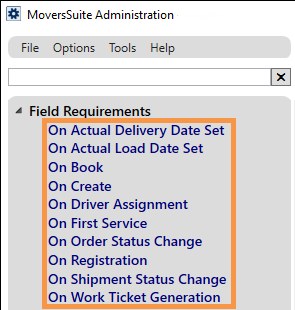
Figure 112: "On event" options within Field Requirements
STEP 2: Click to add a new Required Field.
Setup Area: MoversSuite Administration > Field Requirements > (Chosen setup screen)
Once setup area is chosen, a screen appears and the screen name will reflect the setup area chosen. In Figure 113, “On Create” was chosen so the screen name shows “On Create.” Click Click here to add a new Required Field, which will prompt the Add Required Field screen.

Figure 113: "On Create" is the Field Requirements option chosen.
STEP 3: Choose the Shipment Type.
Setup Area: MoversSuite Administration > Field Requirements > (Chosen setup screen) > Add Required Fields
Shipment Type contains a dropdown of conditions which can trigger the required field (set in the next step) for that event record. A Shipment Type and “All” is set in example shown in Figure 114.

Figure 114: The required field for an On Create event is set on the Add Required Field screen.
By default, the application assumes a setting of “All” to include all Shipment Type settings and includes when the Shipment Type is not set on the order. The available Shipment Types are defined within Shipment Type Setup.
STEP 3: Choose the Field to be required.
Setup Area: MoversSuite Administration > Field Requirements > (chosen setup screen) > Add Required Fields
Set Field to the value that will be required for the event.
To continue the example, since the setup used is “On Create,” the Field is set to Shipper Email (Figure 114). The values set in Figure 114 trigger the Shipper Email field to be a required field creating an order for all Shipment Types.
Additional fields can be set to be required fields on this event by using the Click here to add a new Required Field to add validation(s) based on Shipment Type, Order Status, or Shipment Status.
STEP 4: Click Add.
Setup Area: MoversSuite Administration > Field Requirements > (chosen setup screen) > Add Required Fields
Click Add to save values set for the new Required Fields.
Technical Table
The following table describes each trigger - or event - available:
|
|
In the case of downloads that affect an order, such as an order registration or update from a van line system, field validation does not occur when the item imports. Validation of the Required Fields does, however, occur when a user attempts to edit the order or in the event that another trigger is evoked, e.g. On Actual Load Set. |
|
Order Trigger |
Description |
|
On Actual Delivery Date Set |
Use this setup to create required field(s) when a user attempts to set the Actual Delivery Date found on the Actual tab from within the Move Information tab. The user is prevented from saving the order until all required fields associated to this trigger are set. |
|
On Actual Load Date Set |
Use this setup to create required field(s) when a user attempts to set the Actual Load Date found on the Actual tab from within the Move Information tab. The user is prevented from saving the order until all required fields associated to this trigger are set. |
|
On Book |
Use this setup to create required field(s) when an order is booked. After an On Book record is created with required fields, MoversSuite prevents a user from booking an order – more specifically it prevents the evoking of the Book Order Information dialog - until all Required Fields are set. Validation associated to this trigger is ongoing. The application continues to validate the required fields even after the order has been booked.
|
|
On Create |
Use this setup to create required field(s) when an order is created. After an On Create record is created with required fields, MoversSuite prevents a user from saving a record for a new order until all Required Fields are set. Validation associated to this trigger is ongoing. The application continues to validate the required fields even after the order has been created. Refer to the New function within Order Information for information on creating new leads and orders in MoversSuite. |
|
On Driver Assignment |
Use this setup to create required field(s) when a driver is assigned to the order (as determined by the Assigned On Date being set through the Others tab found on the Move Information tab). The user is prevented from saving the order until all required fields associated to this trigger are set. |
|
On First Service |
Use this setup to create required field(s) when a user attempts to create a new service from within the Local Services tab. The user is prevented from saving the order until all required fields associated to this trigger are set. |
|
On Order Status Change |
Use this setup to create required field(s) when a user attempts to set the MSS Order Status to a particular Field value that is also associated to this trigger. For example, if you wanted to require that the Bill Date be set when the MSS Order Status was changed to Billed, then use this trigger to define the combination of Order Status of “Billed” and Field of “Bill Date.” The user is prevented from saving the order until all required fields associated to this trigger are set. |
|
On Registration |
Use this setup to create required field(s) when a user attempts to set the Van Line Registration Date found on the Agents tab. The user is prevented from saving the order until all required fields associated to this trigger are set. |
|
On Shipment Status Change |
Use this setup to create required field(s) when a user attempts to set the Shipment Status to a particular Field value that is also associated to this trigger. For example, if you wanted to require that the Hauling Agent be set when the Shipment Status was changed to Assigned, then use this trigger to define the combination of Shipment Status of “Assigned” and Field of “Hauling Agent.” Manage the order Shipment Status through the Shipment Status History screen. |
|
On Work Ticket Generation |
Use this setup to create required field(s) when a user attempts to create a Work Ticket. For example, if you wanted to require that the Crew Assignments and Equipment Assignments be set when the Work Ticket is created, then use this setup to define Crew Assignments and Equipment Assignments on the record. (This requires following the Field Requirement Setup instructions twice to add the two new Required Fields.) See On Work Ticket Generation Setup for more details on using this functionality and specific conditions unique to this setup. |