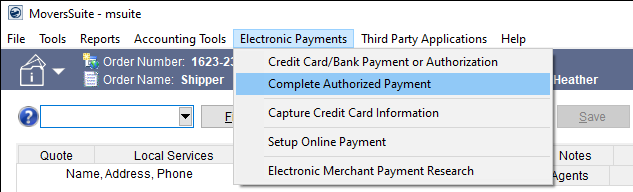
Complete Authorized Payment is an option found on the Electronic Payments Menu. This option is used when there is an authorization for a charge, but the charge has not yet been completed (the card has not been actually charged). Within this screen, only Charge Payment and Revoke Authorization are allowed.
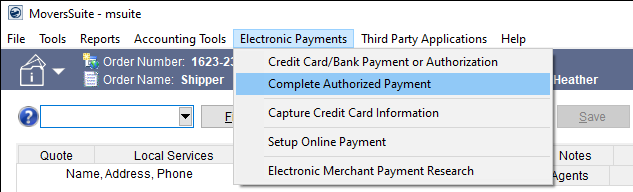
Figure 19: Electronic Payments menu
Selecting Complete Authorized Payment opens the Complete Authorized Payment screen.
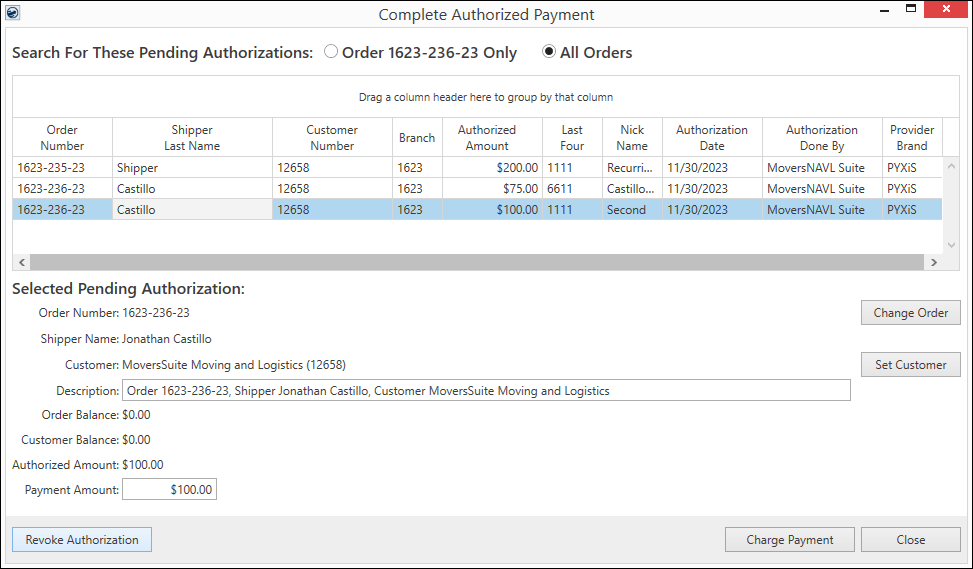
Figure 20: Complete Authorized Payment screen
How to use this screen to charge the authorization:
1. Open the Complete Authorized payment screen (Figure 20).
2. Choose to view authorizations for just this order or all authorizations for all orders.
3. Highlight an Order.
4. Enter the payment amount, which cannot exceed the Authorized Amount.
5. Click the Charge Payment button.
6. Either Electronic Payment Success (Of an Authorization) (Figure 21) or Electronic Payment Failure (Of an Authorization) screen appears. Email the receipt or notice from this screen using the Email button.
7. Click Done to close the screen.
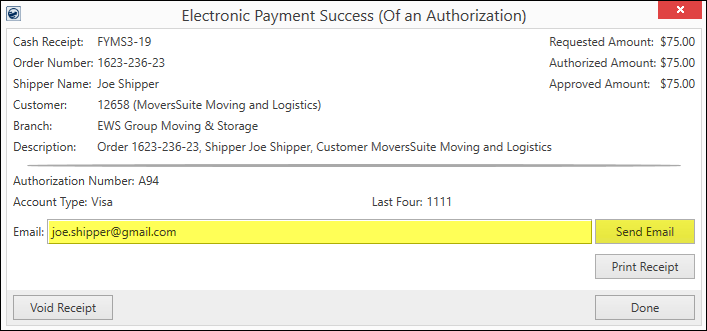
Figure 21: Electronic Payment Success (Of an Authorization)
If revoking the authorization (such as when an authorization is denied), highlight the appropriate authorization, and click Revoke Authorization.
All processes are noted in Notes.
|
Field/Function |
Description |
|
Access to this option is determined by the securities set for the user under Cash Receipts and Branches. | |
|
Search For These Pending Authorizations |
Order Number Only: The Order Number for the order on the screen when Complete Authorized Payment is clicked. All Orders Choosing this opens all the authorizations that have been approved but not yet completed (the charge has not been processed yet). |
|
Listings |
Authorizations already approved by customer but have not yet been charged. |
|
Selected Pending Authorization |
When an authorization is highlighted, highlighted in blue in image above, this section populates with the information from that authorization. |
|
|
This allows the authorization to be used for a different order. Orders available for selection are found through the Find Order screen. Filter this list and choose the order for this authorization is to be switched to. Click Select to save the selection. The original Order Number will show in Description. |
|
|
Change the customer for this authorization by using this button. The original Customer will show in Description. |
|
|
Click this button to cancel the authorization. Once clicked, the authorization is no longer available for use. The System Email used when an authorization is revoked is named, Credit Card Authorization Revoked. |
|
|
Clicking Charge Payment charges the amount entered (can exceed the authorized amount) against the credit card used for the authorization and creates Cash Receipts. |
|
|
Click to exit out of the Complete Authorized Payment screen. |