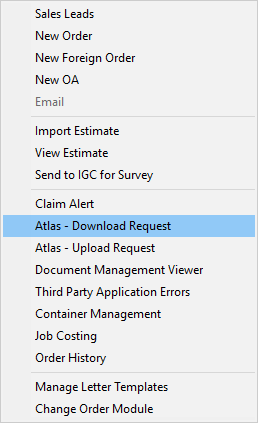
You can configure MoversSuite to accept orders and leads originating from Atlas SUDS using either a flat file or in an XML file. (It is recommended to use an XML file; therefore, the setup for XML is listed under Setup Information listed below.) Orders downloaded into MoversSuite from Atlas SUDS are updated, if a record already exists, or a new order record is established.
If Auto Dispatching is enabled on your system, then trips on new downloaded orders are assigned accordingly to drivers within Long Distance Dispatch.
For flat file downloads, the application reads and interprets each line of text (.TXT) file and processes the data accordingly. The location of the file is specified within the Queue Service Setup along with a retry and error queue. Error messages encountered during the process are captured by MoversSuite and recorded in the Third Party Application Error Management screen.
XML downloads are processed through the Standard XML Pipeline. XML request, retry, and error files are located at the sites specified within Queue Service Setup. The application processes the files and records any error encountered within the Third Party Application Error Management screen. In addition to this automated process, you can also manually download an Atlas order through the Atlas – Download Request option within the Tools Menu (keyboard shortcut: ALT+T+Q).
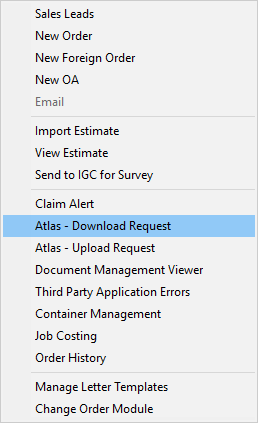
Figure 5: Tool Menu
The data downloaded for either XML or flat-file format is the same.
Setup Information
Atlas SUDS XML Order Download Setup
Atlas Integration Initial Setup
Atlas Integration Setup and Administration
Content Information
Related Information