Atlas Revenue Import Process
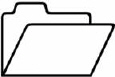

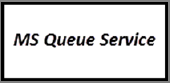


User can save XML revenue import files from Atlas to a folder. The location of this folder within Queue Service Server Setup.
The MoversSuite Queue Service monitors the folder and retrieves saved files. These XML files are processed. MoversSuite interprets the revenue file from Atlas and verifies that the file is associated to a valid MoversSuite order and verifies items specified within the Atlas Revenue Import Content topic.
Successful imports show as “Atlas Revenue” within the Revenue Import tab for the order. Imports with errors list within the Third Party Application Error Management screen.