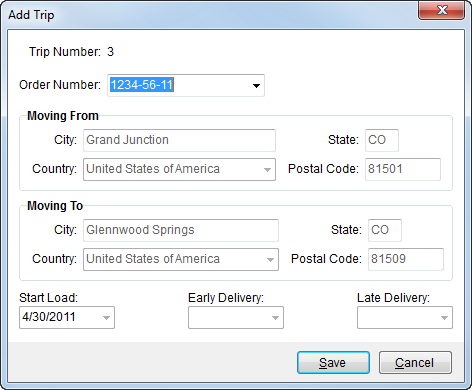
The Add Trip dialog allows a user to define a trip for a particular driver based on visible orders. Access this dialog through the Add Trip button from the Current Driver Activity tab.
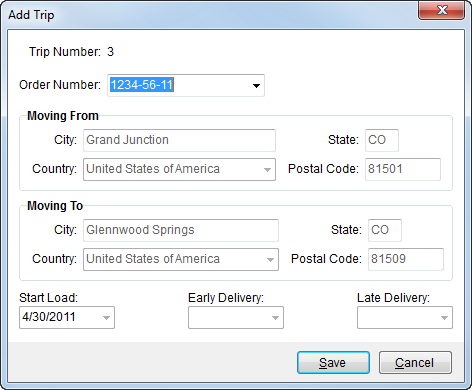
Figure 11: Add Trip dialog
Described below are the fields and functions of the Add Trip dialog.
|
Field/Function |
Description |
|
Trip Number |
The auto-generated trip number displays here. |
|
Order Number |
Users can select orders from the list of those retrieved from a recent Find or recently added foreign orders. See Orders tab for information on the Find and see Add Foreign Order for details on adding a new foreign order to MoversSuite through the New button.
Note: “[A]” displays next to the Order Number when the order has been archived. See Order Archive for more information.
|
|
Moving From |
This section displays the origin location. This data can be updated with appropriate access through the Move Information tab. |
|
Moving To |
This section displays the destination location. This data can be updated with appropriate access through the Move Information tab. |
|
Start Load |
Displays the date requested by the shipper to beginning loading. This data is accessible through the Start Load field (first column when Range is selected) from the Move Information tab. |
|
Delivery |
Displays the date requested by the shipper to beginning loading. This data is accessible through the Start Load field (first column when Range is selected) from the Move Information tab. |
|
|
Save (Alt+S) Pressing Save will add the selected Order Number to the particular trip and close the dialog. |
|
|
Cancel (Alt+C) Cancel will dismiss the trip assignment and close the dialog. |