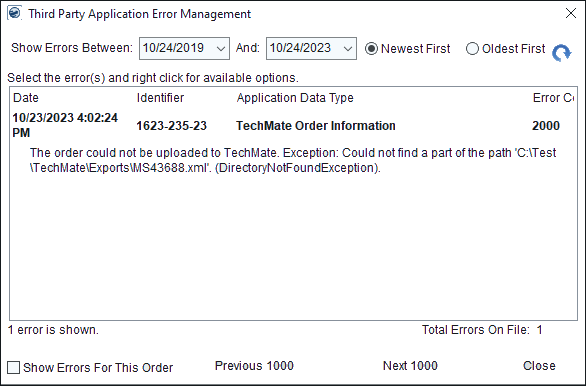
The TechMate integration offers an automated process of sending exports to and receiving imports from TechMate. Its use requires Administrative setup which is detailed in TechMate Automated Integration Setup. When the Administration setup is complete:
•Leads are automatically uploaded to TechMate when the user creates a new Sales Lead and clicks the “Save” button on the Sales Lead Information dialog.
•Leads are automatically downloaded from TechMate by the Queue Service when an XML file is put in the Request Queue folder.
The automated process includes both the export and the import process and they are described in more detail below:
TechMate Automated Export Process
The export process is the exporting of lead information to TechMate. This automated process is triggered when a lead is saved within MoversSuite. When a lead is saved, a file is created, and this file is placed within the path established within the XML System Option set within XML System Setup. Then, the integration supports an Auto Import to monitor a queue folder and make updates based on matched information. When a file is there, the file exports to TechMate. The automated export process uses the MoversSuite API Service to automatically send the lead from MoversSuite to TechMate.
Once the lead is saved, the Third Party Application Error Management screen will show whether the file was successfully prepared for export and will also show if there was an error. When successful, the message will read something like: The lead was successfully exported to a file which is located in (the file path set). This file automatically exports to TechMate during TechMate's routine monitoring of such files.
This is an example of an error message:
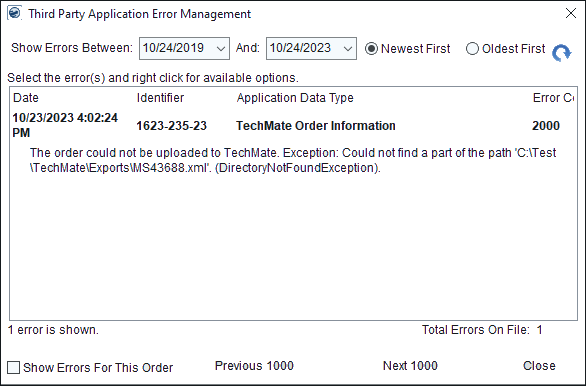
Figure 1: An error is shown from the TechMate Automated Export Process
Access the Third Party Application Error
Management screen through the button indicated below (Figure 2), by using
the  at the bottom of the Order Information > Name, Address, Phone tab
screen, or through the Tools
Menu.
at the bottom of the Order Information > Name, Address, Phone tab
screen, or through the Tools
Menu.
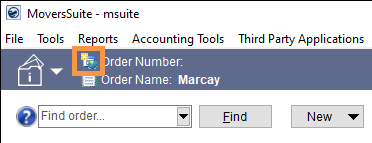
Figure 2: Third Party Application Error Management button
Of note, if there is no match in MoversSuite to the data found in the TechMate files, then a new lead is created under the branch of the Booking Agent. If not Booking Agent is found, then utilize the Default Branch of the Salesperson from their Personnel Setup record.
TechMate Automated Import Process
The import process is the importing of lead information and rating information from TechMate into MoversSuite. More specifically, the automated import is when TechMate sends a file to a folder that the Queue Service monitors. The Queue Service sees the file and "imports" it into the MoversSuite.
When successful, the information is stored within Revenue Entry > Revenue Import tab under Rating. At this point, the user can find the lead in MoversSuite (see Lead for how to do this) and go to the Revenue Import tab to click Import and go through the process of "importing" the revenue data.
If there is an error during the import process, an error will show in the Third Party Application Error Management screen.