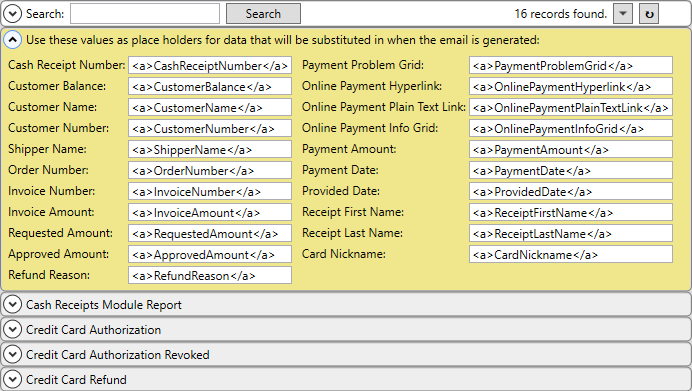
MoversSuite Administration > Accounting and Financial Services > System Email
Your company can determine the content of the email messages sent out through Electronic Payments, Online Payments, and through Recurring Billing and Storage runs through the System Email Setup (Recurring Payments). The email message available are indicated in the image below:
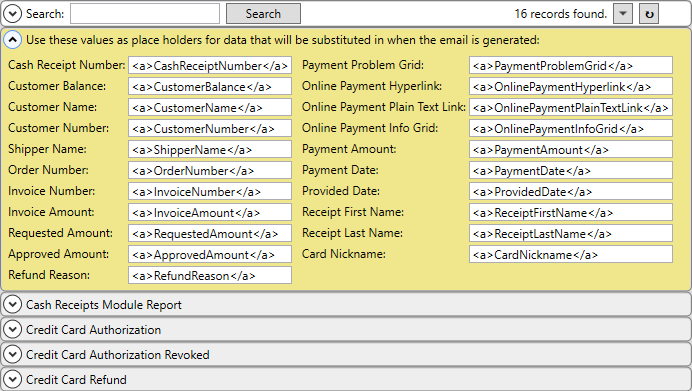
Figure 107: System Email Setup
The list of place holders is found in the first profile and is yellow to set it apart. The list includes those tag that you can copy and paste into the subject and body of the email messages.
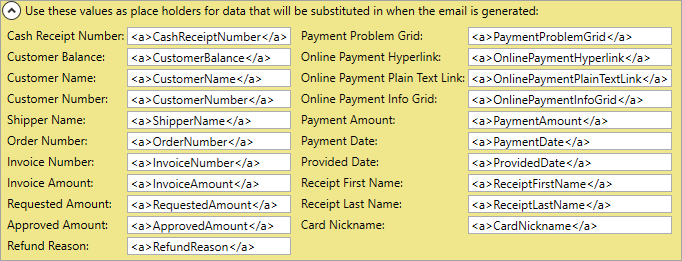
Figure 108: Place holder section
Below the place holder listing are the message options available to you. In the example below, the message is Recurring Billing. To help determine which message to use, each message details has a When This Email Gets Used section to provide information about which process is associated to the email and its purpose.
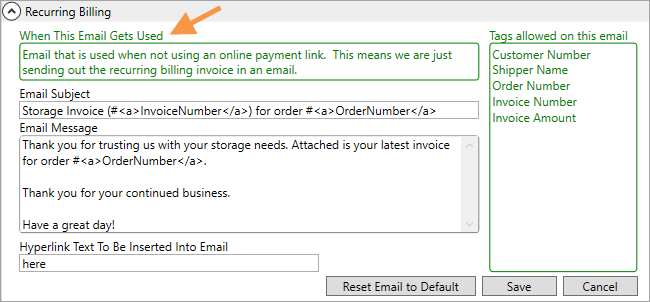
Figure 109: Recurring Billing record within System Email Setup
The Tags allowed on this email section provide information on which placeholders are rendered when the email generates. In the example above (Figure 112), note that five different place holders are available for use. Two place holder tags are currently referenced by default in this Recurring Billing email – in Email Subject and Email Message. The tag name corresponds to the placeholders provided at the top of the setup, e.g., Customer Number refers to the <a>CustomerNumber</a> tag (from the listing at the top in yellow.)
To add a tag, select it from the placeholder section using your mouse, copy it to memory using CTRL+C, and paste it into the Email Subject or Email Message using CTRL+V.
All tags are allowed in the subject line, except for the three Online Payment tags, i.e., Online Payment Hyperlink cannot be set for the Email Subject.
This System Email can be used when a credit card has been successfully charged for a recurring billing invoice. As it is a system generated mail, the cash receipt is only sent out in an email.
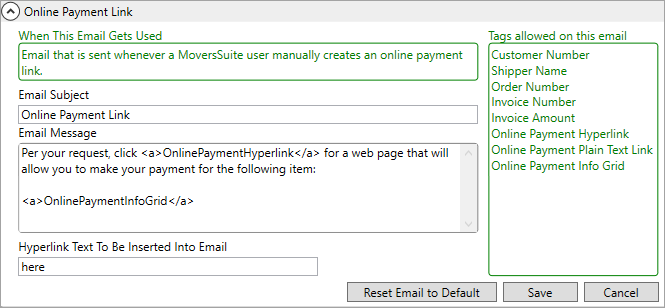
Figure 110: Online Payment Link record in System Email Setup
You can utilize the OnlinePaymentHyperlink for any of these three Online Payment records: Expired Online Payment, Online Payment Link, and Recurring Online Payment Link. What you set for the Hyperlink Text To Be Inserted Into Email replaces the <a>OnlinePaymentPlainTextLink</a> tag. In the example above, when the email generates, the link displays as here. So, the first line reads, “Per your request, click here for a web page that will allow you to make your payment for the following item:”.
If you wish to revert the Email Subject and Email Message
back to the system default, then press  and then press Save.
and then press Save.
|
The method by which emails is configurable. Refer to the Database Mail Setup topic for additional information. Additionally, this utility must be setup and running to utilize the email notifications through the Setup Credit Card/Bank Online Payment screen. |
RELATED TOPICS:
Electronic and Online Payments
Setup Credit Card/Bank Online Payment