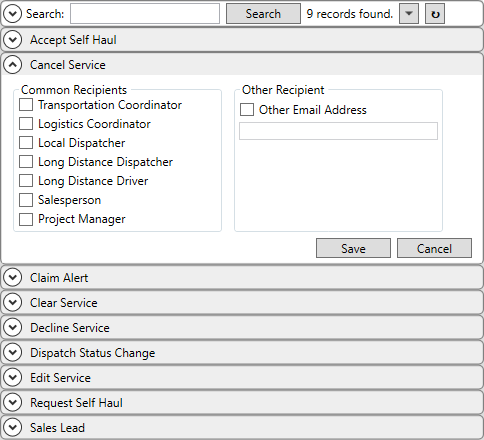
MoversSuite Administration > Administration > Email Options
Use this setup to determine which personnel receive an Automatic Email based on the following events:
Accept Self Haul
Cancel Service
Claim Alert
Clear Service
Decline Service
Dispatch Status Change
Edit Service
Request Self Haul
Sales Lead
The email sent out for each event is described in detail within the Email Options Templates topic.
Check each personnel type you wish to have receive an email. You can also specify an Other email and enter one or more email addresses through the Other Email Address field (separate addresses using a comma or semi-colon).
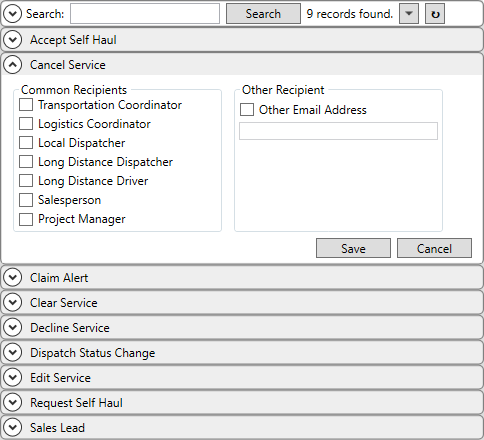
Figure 7: Email Options Setup
The email is sent using the MoversSuite Email Service and data from the user is pulled from their Personnel Setup record to build the sender information on the email. These data include the following settings:
First Name
Last Name
Email Address
The following table describes each of the personnel that can receive an email for the specified event.
|
Personnel |
Description |
|
NOTE: To receive emails, employees must be set to Active and have a valid email address set within their Personnel Setup records. | |
|
Local Dispatcher |
Send emails to all active dispatchers associated to the branch of the service (or the order for non-service-related events).
The application sends the email to personnel based on the following criteria: •Status must be “ACTIVE” within Personnel Setup. •Email Address must be set within Personnel Setup. •Labor Type must be “Disp” within Personnel Setup. •Branch must match that of the service (or order) within the Branch tab of Personnel Setup and the branch must also be linked to the “Local Dispatch” module within their Security Profile Setup.
The local service events typically associated to the Local Dispatcher include the following: Cancel Service Clear Service Decline Service Dispatch Status Change Edit Service
For local service events, the application references the branch of the service, which managed through the Add Local Service dialog.
|
|
Logistics Coordinator |
Send emails to the Logistics Coordinator set within Name, Address, Phone tab.
|
|
Long Distance Dispatcher |
Send emails to all active long distance dispatchers associated to the branch of the order.
The application sends the email to personnel based on the following criteria: •Status must be “ACTIVE” within Personnel Setup. •Email Address must be set within Personnel Setup. •Labor Type must be “LD Disp” within Personnel Setup. •Branch must match that of the service (or order) within the Branch tab of Personnel Setup and the branch must also be linked to the “Long Distance Dispatch” module with “FULL” access within their Security Profile Setup.
The events typically associated to the Long Distance Dispatcher include the following: Accept Self Haul Request Self Haul
|
|
Project Manager |
Send emails to the Project Manager assigned to an Office & Industrial order through the Job Information tab. |
|
Salesperson |
Send emails to the Salesperson assigned to the lead or order within Sales Lead Information dialog or within the Name, Address, Phone tab.
The event typically associated to the Salesperson is the Sales Lead event.
|
|
Transportation Coordinator |
Send emails to the Transportation Coordinator set within Name, Address, Phone tab.
|
|
Other Other Email Address |
Send emails to the recipient(s) set within the Other Email Address (up to 50 characters). You may enter multiple email addresses. Separate email addresses with a comma or semicolon. |
RELATED TOPICS: