
MoversSuite allows users to change the Order Number and/or Branch on orders that do not have any generated revenue transactions. Pressing the Book Order button, available through the Information Bar, allows a user to access the Book Order Information dialog.

Figure 24: Book Order Information dialog
From this dialog, users can change all available fields, including the Branch and Type of Move. The Branch, Type of Move, and Order Number From settings can re-generate a new Order Number when Save is pressed, based on administrative settings (see Order Number Setup).
On foreign orders (those not created in MoversSuite), users receive the Re-book Order Number dialog. This dialog is the same as the Foreign Order Number dialog and allows you to enter the correct order number for the foreign order.
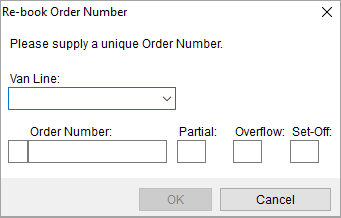
Figure 25: Re-book Order Number dialog
MoversSuite tracks the re-booking of an order through the Notes tab. On the Notes tab, a note with the Subject of “Order Re-Booked” displays for each re-booking that occurs on a record.

Figure 26: Notes tab
|
Technical Notes |
|
Users must have at least one branch assigned to the “Order Re-book” security module within their Personnel Setup record to be able to re-book an order. Refer to the Security Module setting within Security Profile Setup for details. |
|
The application does not reset counters used on orders that are re-booked. This includes the Next Number In Sequence setting within Order Number Setup. In other words, the Order Number referenced prior to re-booking, is obsolete and is no longer referenced by MoversSuite. |
RELATED TOPICS: