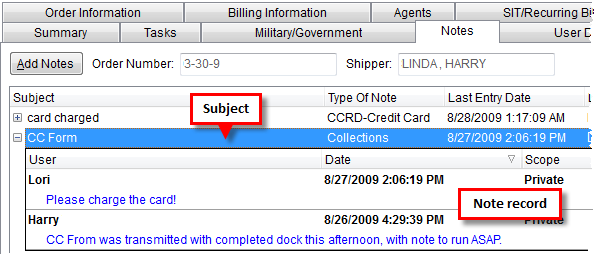
The Notes tab allows a user to manage general memos associated an order. Notes appearing within the Notes tab include those added by external processes and those manually added through the Add Notes button.
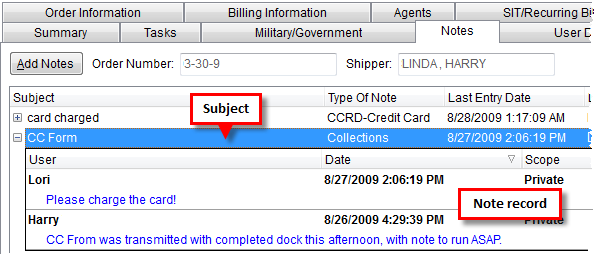
Figure 5: Notes tab
To view the complete text of a note, double-click on the note message and the Note screen will appear with the entire content of the message visible in the Selected Note Detail tab. Users will be able to copy (CTRL + C) and paste (CTRL + V) the message using keyboard shortcuts.
If content of the note is too large to display in its entirety, an ellipse (…) will be display at the end of the text. The ellipse indicates that the message is continued. This is true for all data that displays for the note that is too large to fit in the grid, including Subject, Type of Note, etc. User can double-click on the record to view the entire contents of the record through the Note screen.
Described in the following table are the columns and functions available within the Notes tab.
Notes:
Click on the expand icon ( ) to view note details or click on the
collapse icon (
) to view note details or click on the
collapse icon ( ) to hide note
details.
) to hide note
details.
Users can sort by any data column within the Notes tab.
|
Column/Function |
Description |
|
Add Notes |
This function opens the Add Note screen allowing the user to define a new order note. Hotkey: ATL + A |
|
Order Number |
MoversSuite identification number assigned to the order displays in this field. |
|
Shipper |
The Last Name/Company Name followed by the First Name/MI of the shipper set through the Name, Address, Phone tab. |
|
First Data Row |
|
|
Subject |
This column displays the title given to the note record. |
|
Type of Note |
This column displays the note type assigned to the record. The note type places the note in a particular category and identifies the record as exportable to a third party application, if utilized. See Note Type Setup for details. |
|
Last Entry Date |
This column displays the date that the note was last updated. |
|
Last Entry By |
This column displays the name of the MoversSuite user that last modified or created the note. |
|
Invoices |
Displays the invoice number(s) associated to the note through AR Credit & Collections. |
|
Second Data Row |
|
|
User |
The name of the MoversSuite user that created or appended the note displays in this Column. |
|
Date |
The creation date or the date of the latest modification displays in this column. |
|
Scope |
Flag indicating whether the note is visible (Public) or not (Private). |
Users can append a note through the Note screen, which is accessed when a user double-clicks on an existing note or selects the Append To This Note option available through right-click menu options. See Right-Click Options (Notes) for more information.