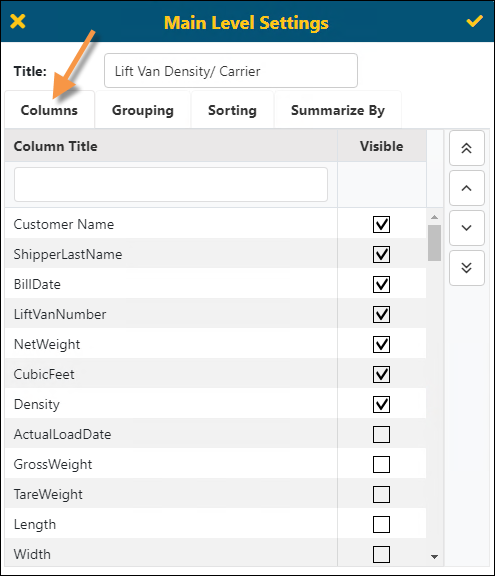
The functionality provided by Columns, Grouping, Sorting, and Summarize By are available through several screens: Main Level Settings and Details Settings.
Columns
The Columns tab allows the ability to select the fields that are Visible and change the order of the fields in the report. When you create a new report, the information you want to view are set in the Columns tab. If no columns are selected, the new report will be blank. To move data up and down on the list, click to highlight a Column Title and then use the arrow keys on the right to move it up or down the list.
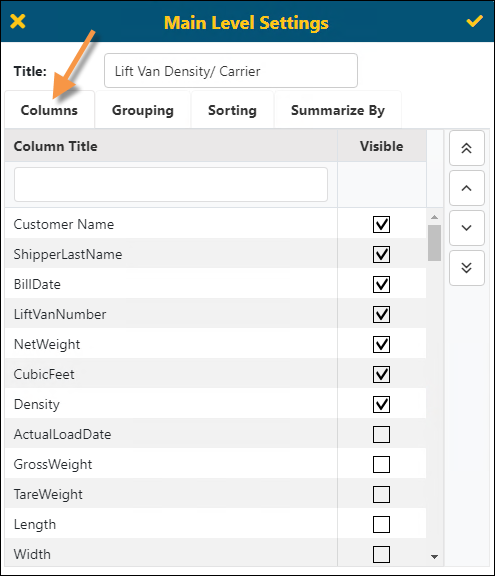
Figure 110: Columns tab
Grouping
The Grouping tab option allows for the selection of fields to group data. You may also set of the default order of the grouping. To move data up and down on the list, click to highlight then use the arrow keys on the right to move it up or down the list.
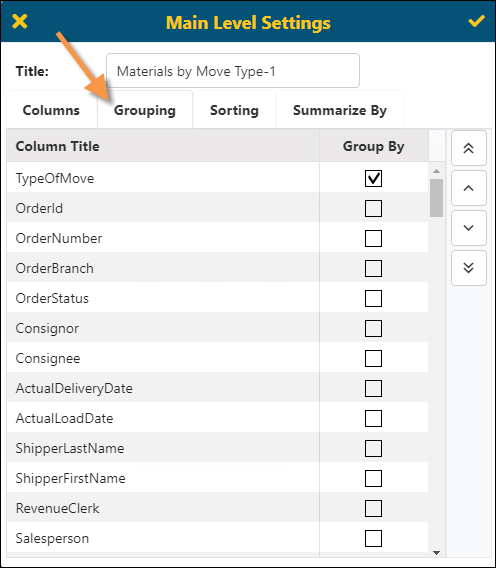
Figure 111: Grouping tab
When the Group By field is applied, field labels will display on top the report. In Figure 111, notice TypeOfMove was set under Group By and in Figure 112 that name is indicated as being a “Group By” in the top left of the screen. If more than one “Group By” is used, they all will be listed here.
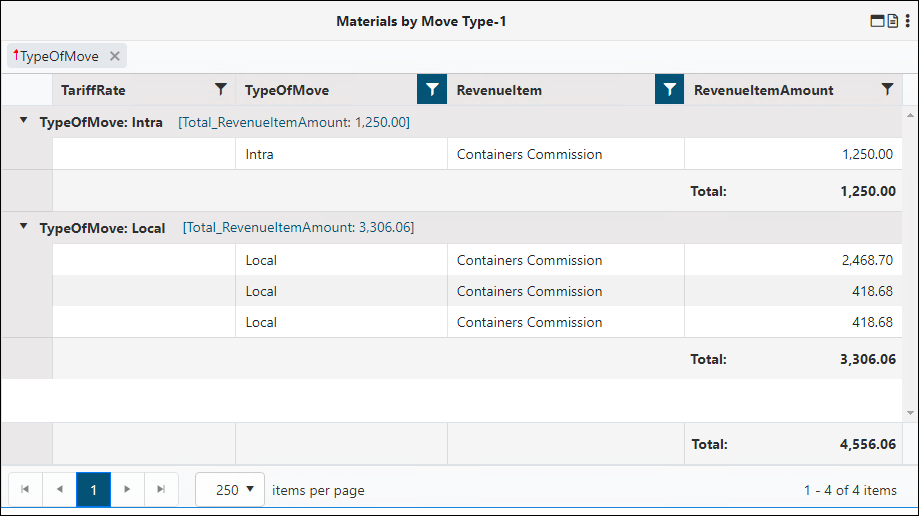
Figure 112: Grouping used in shown with the red arrow at the top
Sorting
The Sorting option allows for the selection of fields to sort in ascending or descending order by default. Clicking on the column header with sort in ascending or descending order. You may click on several columns to perform multiple sortings.
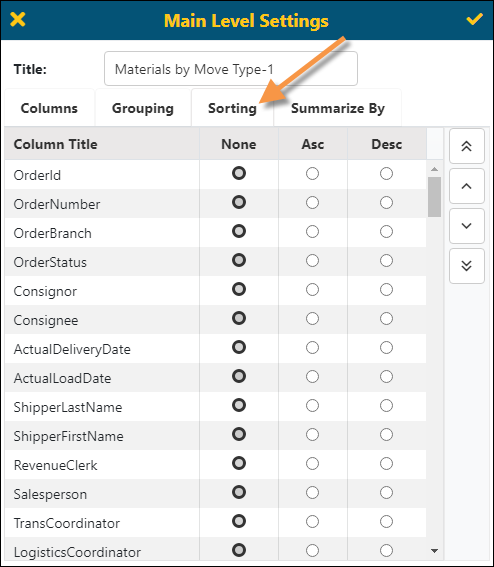
Figure 113: Sorting tab
When the Sort field is applied, the sort direction and order will display on top the report (Figure 114).
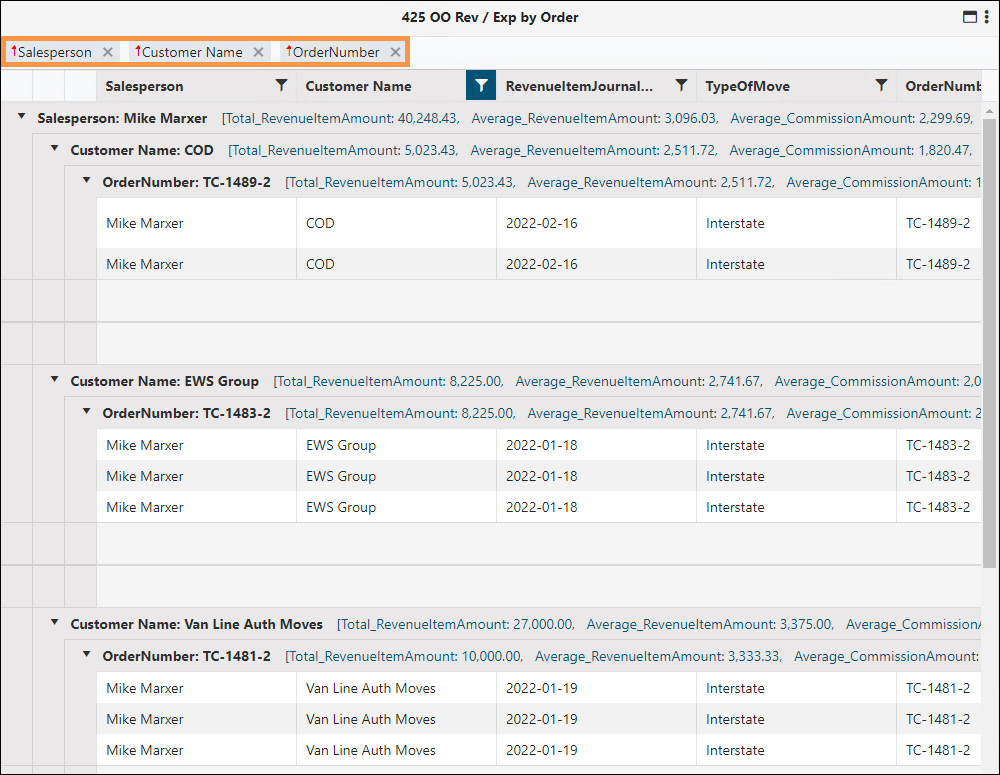
Figure 114: Sort is highlighted; however, this report uses Grouping, Sorting and Filtering
Summarize By
The Summarize By option will allow you to set up various total calculations which are dependent on field type. The options available to Summarize By are called “Buttons” and show as grey rectangles. When clicked, the buttons will turn blue. The availability of the “buttons” is determined by these factors:
§ Count - Available in all types of fields
§ Min and Max - Used in numeric and date fields
§ Avg - Only available for numeric fields
§ Total - Only available for numeric fields
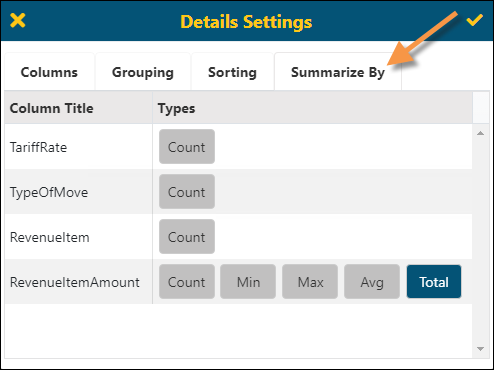
Figure 115: Summarize By tab
If the user chooses Apply from option list, then these changes will be saved. See BI Tool Navigating Reports.