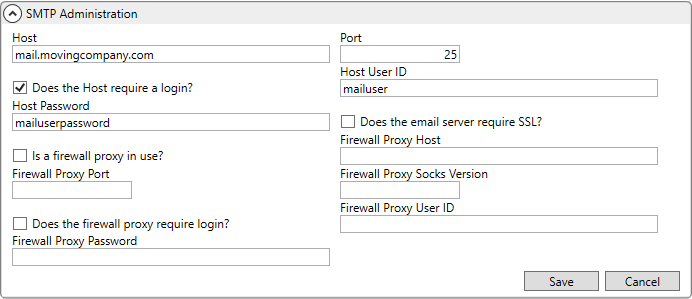
This topic describes the steps needed to enable and the Automatic Email Service.
STEPS:
1: Reference underlying mail utility to send email messages through SMTP Setup.
2: Determine which personnel by role receive an email through Email Options Setup.
3: Verify Labor Type and Email Address within Personnel Setup.
4: Set status change flag within Local Dispatch Status Setup.
5: Set type for Claim Notification email through Note Type Setup.
STEP 1: Update SMTP Setup record
Setup area: MoversSuite Administration > Administration > SMTP
Establish the settings needed for MoversSuite to reference the mail service on your application server (or elsewhere) through the SMTP Setup.
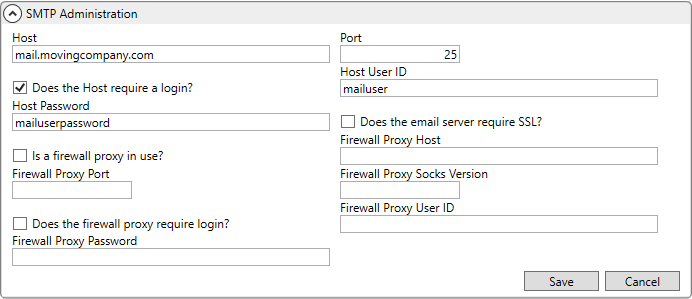
Figure 2: SMTP Setup
Refer to SMTP Setup for information on field descriptions.
STEP 2: Update Email Options
Setup area: MoversSuite Administration > Administration > Email Options
Update the Email Options Setup as needed by setting a flag for the personnel you wish to receive an email upon the pre-defined events.

Figure 3: Email Options Setup
Refer to Email Options Setup for information on field descriptions and Email Options Templates to view the content of the email send for each event.
STEP 3: Update Personnel Records
Setup area: MoversSuite Administration > Personnel > Personnel
Set the First Name, Last Name, and Email Address and verify that appropriate Labor Type Items are defined for the employee within the General tab of each Personnel Setup record.
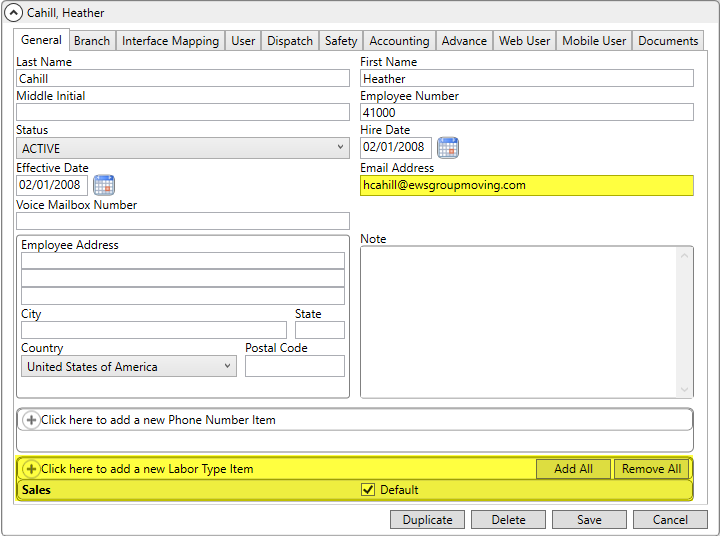
Figure 4: Personnel Setup
|
NOTE |
|
The automatic email is sent from MoversSuite’s DBMail, using the First Name, Last Name, and Email Address from the General tab of Personnel Setup, as the sender. |
The Labor Types referenced by the Automatic Email Service include the following:
|
Labor Type Item |
Email Option Type |
|
Coor |
Logistics Coordinator |
|
Transportation Coordinator | |
|
Disp |
Local Dispatcher |
|
LD Disp |
Long Distance Dispatcher |
|
Sales |
Salesperson |
NOTE: You can set an Other Email Address flag and email address for each type defined within Email Options Setup.
Refer to Personnel Setup and to Email Options Setup for information on field descriptions.
STEP 4: Update Local Dispatch Status Setup records
Setup area: MoversSuite Administration > Operations > Local Dispatch Status
Check the Send email to key personnel when status changes flag within Local Dispatch Status Setup for any record you wish to trigger email messages when Dispatch Status Change event occurs.
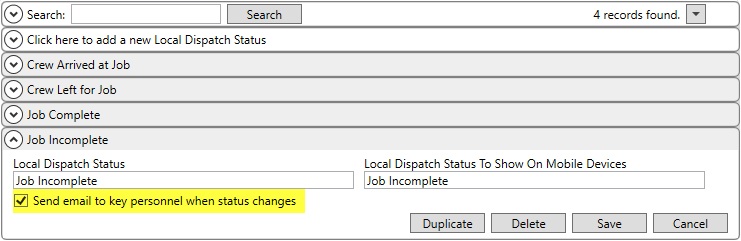
Figure 5: Local Dispatch Status Setup
Refer to Local Dispatch Status Setup for information on field descriptions.
STEP 5: Update Note Type Setup records
Setup area: MoversSuite Administration > Customer Service > Note Type
Verify that there is a single Note Type Setup record within Note Type (description) of “Claim Notification.”

Figure 6: Note Type Setup
This record is required for the Claim Alert event sent out.
Refer to Note Type Setup for information on field descriptions.