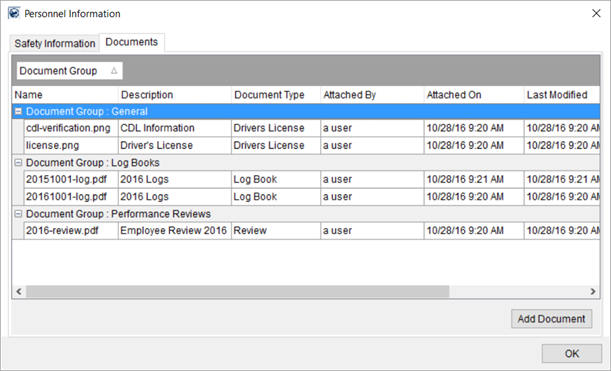
You can add and view documents for personnel through the Documents (Personnel) tab within the Personnel Information screen.
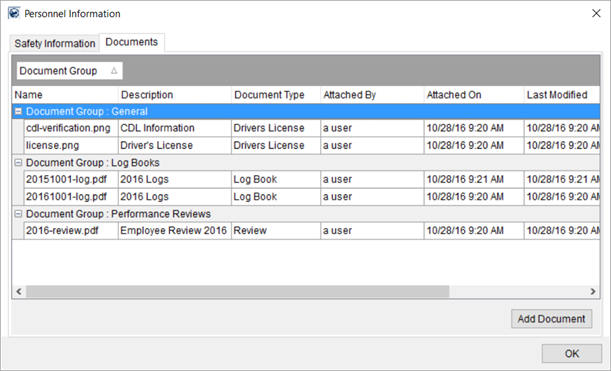
Figure 59: Personnel Information Screen
In Local Dispatch, this screen is available through the View Personnel Information option found through a right-click menu within crew assignment grid within the Dispatch Center in Local Dispatch. See Right-Click Options (Local Dispatch).
In Long Distance Dispatch, it is available by clicking on the safety indicator icon within the Current Driver Activity tab. In Figure 60, the safety indicator icon is green. By hovering your cursor over this button, Driver Personnel Information will briefly appear as a hint.
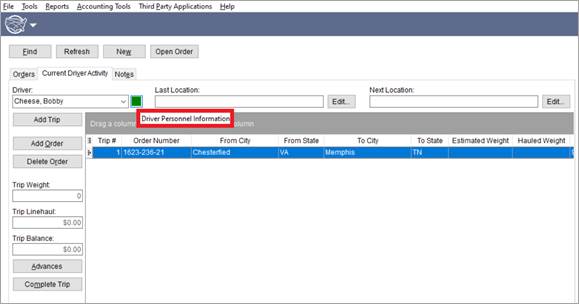
Figure 60: Click safety indicator icon (can be red, yellow or green)
You can view the contents of a document by double-clicking on a record or by selecting View Documents, available as a right-click option.
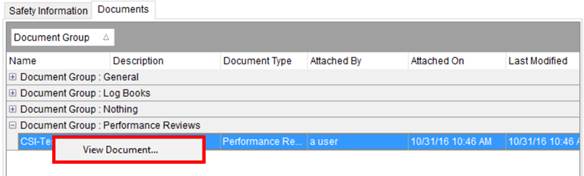
Figure 61: Documents tab
You can add a document to a personnel record through the Add Document button available through the Documents (Personnel) tab.
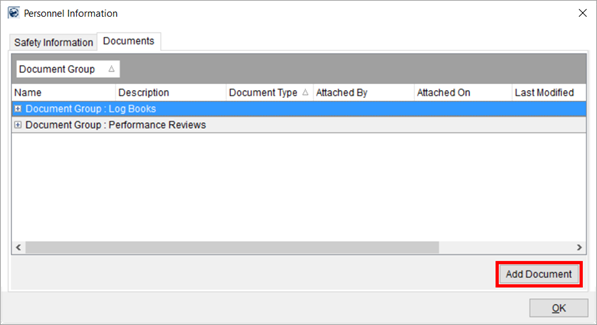
Figure 62: Documents tab within Personnel Information
Refer to the Documents (Personnel) and to Personnel Documents Setup topics for more information on usage and functionality available.