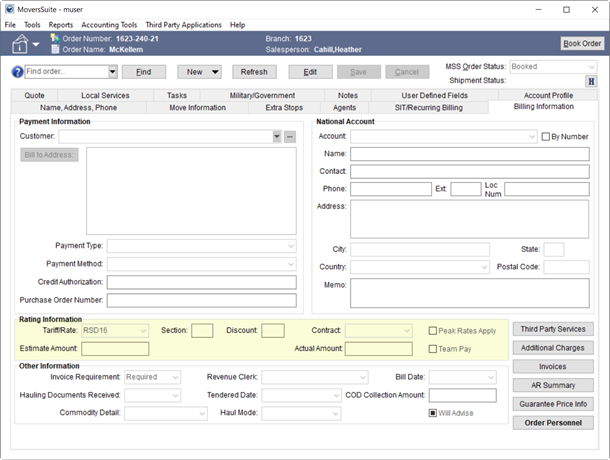
MoversSuite Rating Systems provide your company with a flexible and versatile means of applying rates automatically for a variety of products and services including imported revenue, transportation linehaul, recurring billing, quote generation, general and move-related invoicing, applying tariffs, etc.
The system utilizes Rate Plans in conjunction with Item Codes to determine rates. Additionally, you can employ an Advanced Rating feature to base rates on order properties including cubic feet, fuel cost, miles, and/or weight.
Rate Plans assigned to the order drive the rating system by linking the order to available rates, which in turn provide the specifics needed to compute a rate based on effective dates, rate types, Rate Matrix, etc. Additionally, a Rate Plan links an order to van line support tariffs.
Set the Rate Plan through the Tariff/Rate field within the Rating Information section on the Billing Information tab (also set this field through the Order Information (Revenue Entry) tab in Revenue Entry).
![]()
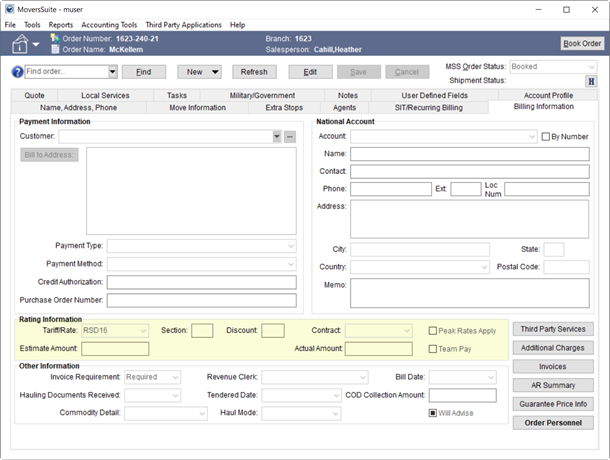
Figure 1: Rating Information section from the Billing Information tab
Rating Information allows you to set and adjust how the rate calculates. Rate Type, Rate As, Quantity, Rate, etc. factor into the amount computed. In the following example, the Rating Information within the Add Revenue Item screen computes Gross Charges of $140.80.
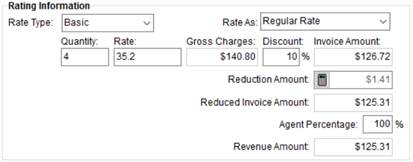
Figure 2: Rating Information from Add Revenue Item
The Rating System is designed to pull in rates automatically, however rates and related settings can be updated in most cases. A specific option is available within Add Billing Item screen.
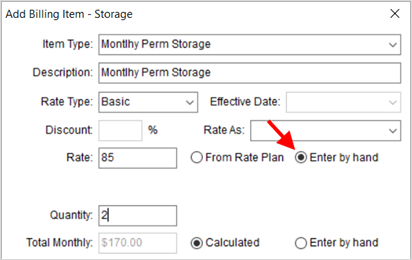
Figure 3: Add Billing Item screen
The following functional areas utilize rating information:
Containers, Packing and Unpacking (CPU)
Rating Settings
The following table describes the settings in MoversSuite that affect rating.
|
Field |
Description |
|
Discount |
The discount is a field that allows you to provide a percentage (from 0.01 to 99.99) off a gross amount. This amount is generally considered a bottom-line discount to key contract or accounts.
The application reduces gross charges by the percentage entered for the Discount. Additionally, you can utilize contracts to automatically set the Discount based on the Item Code. Refer to Contract Master Setup for details.
|
|
Effective Date |
You can set rates to be in effect for a specified period. The application compares the Effective Start and Effective End dates set within Rate Plan Setup to the dates linked to an order or service to determine the rate to apply.
When effective dates are set for a Rate, the application references the following dates to determine the rate in effect.
Effective Date - You can specify an Effective Date for a Recurring Billing item through Add Billing Item. This date is only referenced for Recurring Billing items.
Load Date -The application references the Load Date of the order to determine the Rate for all non-Recurring Billing items. This date is set as the first Load Date within the Range tab within the Move Information tab. If the Load Date is not set, the application references the System Date. The Load Date is also utilized to determine effective dates for Fuel Surcharge.
System Date - The date from the application server is utilized to determine the Rate in effect in the case that the Load Date is not set.
See Rate Plan Setup for more information on effective dates.
|
|
Item Code
|
MoversSuite utilizes Item Codes to generate account transactions. Item Codes apply based on order data such as Rate Plan, Branch, Commodity, and Move Type. They are referenced in MoversSuite to identify the rates to utilize for revenue and storage billing.
You select an Item Code within MoversSuite to identify the rate to apply; this is the Rate associated to the Rate Plan. Select an Item Code through the following fields: Service within the following:
Rate Item within Add Revenue Group. Item Code within Quote Import. Item Type within Add Billing Item. Item within Quote. Chargeback Type within Liability and Chargeback. Distribution Code within the following:
Selecting an Item Code populates other rating data, which includes the Rate Type, Rate Matrix, Rate, Overtime Rate, and Double Rate.
Manage Item Codes through the Item Code Setup.
|
|
Rate |
The Rate is the actual dollar amount utilized in calculating a total charge for quotes, revenue items, and billing items. The rate applied is dependent on the Rate Plan and Item Code assigned, along with other variables such as order data linked to the Rate Type.
A Rate can also be calculated through the Advanced Rating features, including the Rate Matrix. Advanced Rating utilize order data that includes Cubic Feet, Fuel Cost, Linear Feet, Miles, and Weight set for the order to determine the Rate.
Additionally, the Rate As Option can be utilized to evoke an overtime or double rate to apply to an item.
Manage Rates through the Rate Plan Setup.
Additionally, Point to Point Rating is available that considers specific location references set for the order to compute a rate.
|
|
Rate As |
The Rate As Option appears when the Apply Regular, OT and Double Rates flag is set on the Rate Type. It provides you with the option to choose a different rate based what is set for the Rate within the Rate Plan.
When the Rate As Option is turned on, it is available through the same areas as the Item Code, e.g. Add Revenue Item.
Refer to Rate As Option and to Rate Type Setup for more information.
|
|
Rate Plan
|
Setting the Rate Plan is comprised of Rates (Item Codes). Setting the Rate Plan determines which rate amounts are available to revenue functions within MoversSuite. The Rate Plan determines which Item Codes are available and the dollar rated amount applied for each code through the Rate Matrix or through Rate, OT Rate, and Double Rate settings.
Set the Rate Plan through the following:
Tariff/Rate field through Billing Information, Order Information (Office & Industrial), Order Information (Revenue Entry), and Claim Detail. This sets the plan assigned at the order-level and drives all subsequent revenue, such as revenue generated for Invoicing and Recurring Billing. You can default a Rate Plan for an order based on the Account Profile assignment as well.
Rate Table on a Billing Record. Setting the Rate Table (Rate Plan) controls which rating to apply to Recurring Billing items. This setting drives the rates available when adding revenue for storage billing records (via the Add Billing Item screen).
Define Rate Plans along with setting Rates through the Rate Plan Setup.
|
|
Rate Type |
Rate Type provides you the ability to divide a rated amount by a set value. For example, a 100-Weight rating scheme divides the weight of the move by 100 then applies the appropriate rate. For the 100-Weight scheme, the Divisor of the Rate Type is 100.
The Rate Type also provides field labels for quantity rating fields, such as “lbs.” for weight.
You can manually set the Rate Type of a rated item. It is available through the same areas as the Item Code, e.g., Add Revenue Item.
Rate As Functionality There is also a flag on the Rate Type that allows you to evoke Rate As Option functionality. Setting the Apply Regular, OT and Double Rates flag enables the Rate As Option functionality allowing to apply overtime and double rates, if desired.
Refer to for Rate Type Setup for more information.
|
|
Quantity |
Once a Rate Type is selected, the quantity fields are defined. The quantity fields allow you to specify the amount you wish to multiple the rate by to determine the charged amount.
The labels associated to the quantity fields pull from the selected Rate Type and are defined within the Rate Type Setup.
|