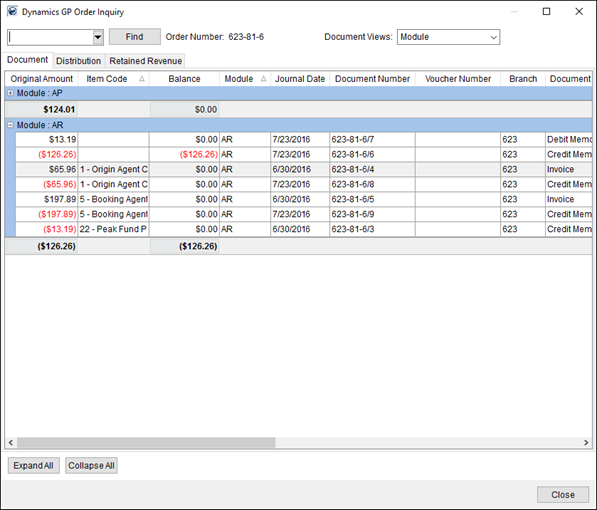
Use the Dynamics GP Order Inquiry screen to display the actual posting information for a particular order. The application references data from Microsoft Dynamics GP and displays it within three categorized tabs, as described in the table below.
|
Tab |
Description |
|
View document data grouped by AP and AR module entries within this tab. | |
|
See a breakdown of distributed amounts by item code and ledger account. | |
|
This tab provides accurate information on the transactions posted in Dynamics GP for company revenue, commissions paid, and third party expenses. Detail line listing accompany each of these three groupings. |
Access to the Dynamics GP Order Inquiry screen is through the Tools Menu.
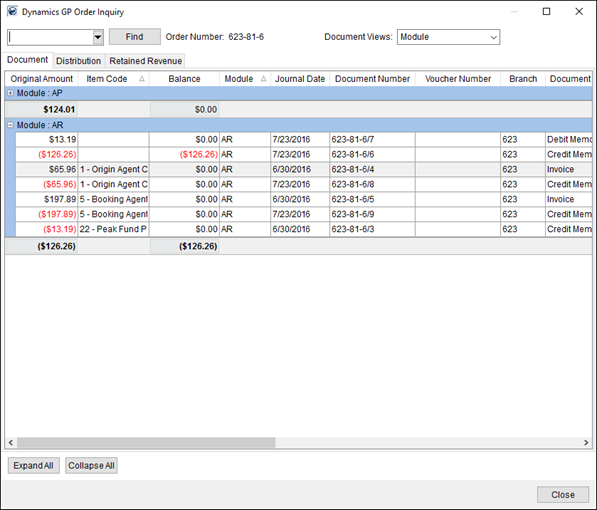
Figure 61: Dynamics GP Order Inquiry screen
By default, the screen displays data for the order currently accessed by the user. Alternately, a user may switch to another order by entering an Order Number through the Quick Find or use the Find for a more robust record search.
In the event that no matching data is available within Microsoft Dynamics GP for the order, then the application returns a warning to the user.
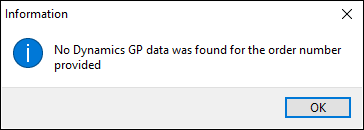
Figure 62: No data in Microsoft Dynamics GP warning
Export To
Send grid data to view and manage through an external application through the right-click option of Export To. This option is available in both the Distribution and Document tabs.
Technical Function Information
The following table describes the functions available within the screen.
|
Function |
Description |
|
|
Quick Find and Order History (Alt+Q) Start typing the Order Number you want to display and after three characters a list of matching records appears. Use the % wildcard to skip unknown portions of the order you’re looking for. Press the drop-down button ( See Quick Find for more information.. |
|
|
Find (Alt+F) |
|
|
Document/Distribution Views Depending on which tab is open, you have additional options to filter the data by a particular Document or Distribution view. |
|
|
Expand All (Alt+E) This function expands all groups that display in the data grid. |
|
|
Collapse All (Alt+O) This function collapses all groups that display in the data grid. |
|
|
Close This function closes the screen. |