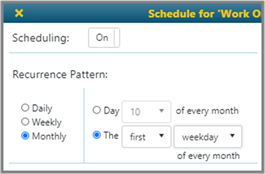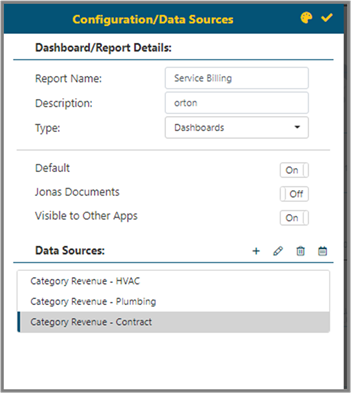
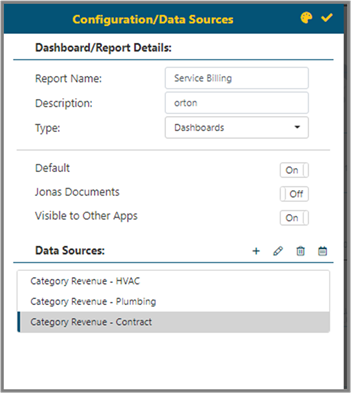
NOTE: The following information includes description names as examples.
§ Report Name allows up to 25 characters.
§ The Type is the menu folder where you place this report.
§ If Default is selected, then this report will be the one launched when the user logs in to the BI Tool or Jonas Enterprise menu.
§ If Jonas Documents is selected, you will be able to view documents in report/dashboard.
§ If Visible to Other Apps is selected, then this report/dashboard will be available for viewing in other Jonas Applications (built for future use.)
§ Top right corner has a Color Themes
icon  , this will allow the
user to choose or customize a theme for this report/dashboard. Please refer
to Color
Themes section to learn how to use this feature.
, this will allow the
user to choose or customize a theme for this report/dashboard. Please refer
to Color
Themes section to learn how to use this feature.
§ Data Sources (Options on Configuration):
•
Add icon  will bring up Data Sources screen to
add a new Data Source or edit a selected Data Source for this report/dashboard.
will bring up Data Sources screen to
add a new Data Source or edit a selected Data Source for this report/dashboard.
•
Edit icon  will bring up Data Sources screen to
edit a selected Data Source for this report/dashboard.
will bring up Data Sources screen to
edit a selected Data Source for this report/dashboard.
•
Delete icon  will delete a selected Data Source for this
report/dashboard.
will delete a selected Data Source for this
report/dashboard.
•
The Scheduling icon  allows for setting a schedule to have
reports build into cache at a pre-determined time. Using scheduling will
dramatically improve performance within the BI Tool effectively. It is best to
set schedules based on the likelihood of how these views will be used in reports
and when people will likely access them (hourly, daily, monthly etc.). If
scheduling is on, the user will have access to rebuild the reporting cache on
the fly and will get notice once complete.
allows for setting a schedule to have
reports build into cache at a pre-determined time. Using scheduling will
dramatically improve performance within the BI Tool effectively. It is best to
set schedules based on the likelihood of how these views will be used in reports
and when people will likely access them (hourly, daily, monthly etc.). If
scheduling is on, the user will have access to rebuild the reporting cache on
the fly and will get notice once complete.
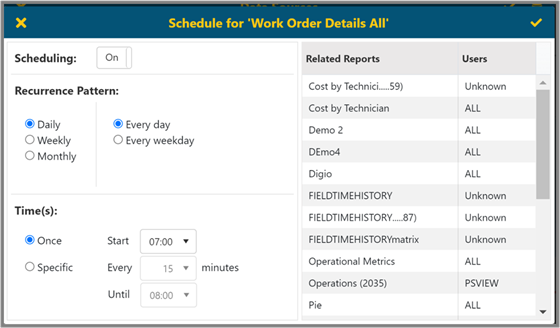
The reports and users affected by scheduling this Data Source will be show on the right. There are three recurrence patterns: Daily, Weekly, and Monthly.
§ Daily: The user may select Every Day or Weekday and decide how often the caching happens. When selecting the Specific option, choose the Start time and Until time, as well as the interval time between each caching as shown above.
§ Weekly: Allows the user to customize the days and times when caching will occur.
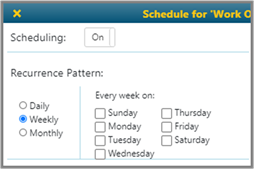
§ Monthly: users can specify which day of the month to build the cache either with a specific day of the month, or an interval (i.e. the first Friday of every month). You can also select the time of the day to start building the cache.