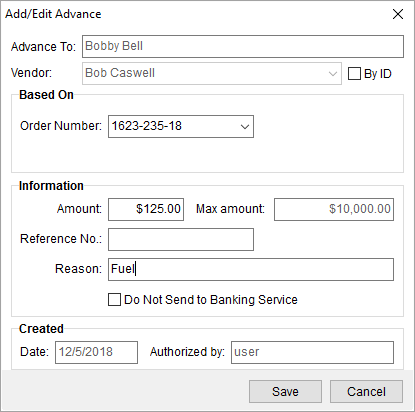
Use the Add/Edit Advance dialog to create a new advance record for the specified vendor (Commissionable Employees). Access to this screen is through the Add button from within the Advance Management screen.
The Add/Edit Advance dialog available through Local Dispatch allows you to generate an advance to qualified employees for a specific Order Number.
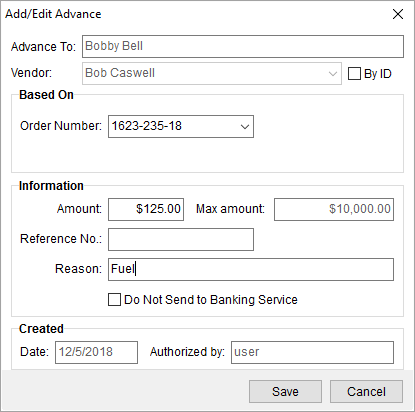
Figure 7: Add/Edit Advance screen for Local Dispatch
In Long Distance Dispatch, advances can be based on the trip or order.
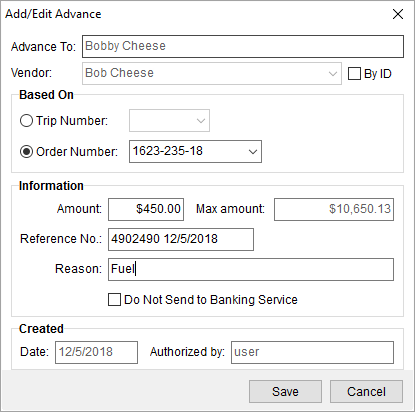
Figure 8: Add/Edit Advance from Long Distance Dispatch
Technical Field Information
The following table describes the fields and functions available within this screen.
|
Field/Function |
Description |
|
Vendor |
The vendor assigned to the employee displays in this field. The application will generate transactions based on Vendor assigned to the employee through their Personnel Setup. |
|
Based On |
|
|
In Local Dispatch, the orders that list are for services assigned to the Vendor that have a service date within 14 days of the current date. In Long Distance Dispatch, the orders and trips assigned to the Vendor will list. | |
|
|
Trip Number In Long Distance Dispatch only, select a trip from the list of driver-assigned trips. |
|
|
Order Number In Local Dispatch, select an order from the list of all orders associated to services assigned to the selected person (Vendor). In Long Distance Dispatch, select an order from the list of all orders associated to trips assigned to the selected driver (Vendor). |
|
Information |
|
|
Amount |
Enter the requested dollar amount of the advance. |
|
Max amount |
This field displays the computed dollar amount available for the advance to the Vendor based on the Advance Limit less the amount of advances existing for the Vendor for the same order or trip. |
|
Reference Number |
Enter any identification needed to document items related to the advance (up to 32 characters). |
|
Reason |
Include a text explanation for the use of the advance (up to 60 characters). |
|
|
Do Not Send to Banking Service Check this option to not send transaction information to the banking service provider. Accounting transactions will still generate, depending on system setup. |
|
Created |
|
|
Date |
The creation date of the advance displays. |
|
Authorized By |
The name of the user creating the advance displays. |
|
|
Save Pressing Save will add the advance transaction for the vendor and establish transactions in Advance Processing. |
|
|
Cancel This function closes the screen without creating a new advance record. |