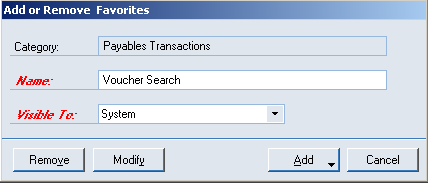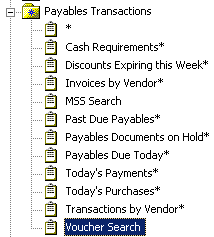To find a voucher number in Great Plains Accounts payables, SmartList will be the only way to search for this number.
To access SmartList, click on the Yellow Light Bulb that is displayed below the Reports Menu in the header.
Click on the plus sign next to the Payables Transactions folder. Click on the asterisk.
Once the report generates, click on the button for Columns. (Top left corner of SmartList)
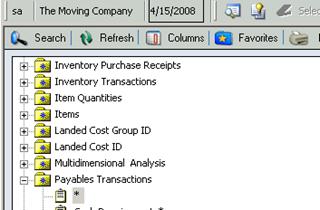
When the window opens, click on Add. Search for the Voucher Number. If it is not in the dropdown list.
Click on the white down arrow and select the All Columns. Select the Voucher Number.
Click OK on the columns window. Click OK on the change column display window. The Smart list will change the display.

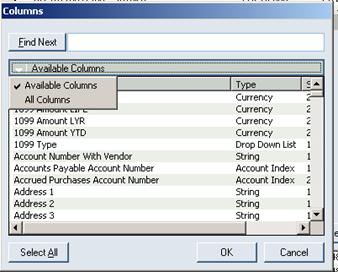
The SmartList will display all vouchers in the system for Payables. If there is the need to look at one vendor, particular date, etc., use the Search button in the top left corner and restrict the criteria.
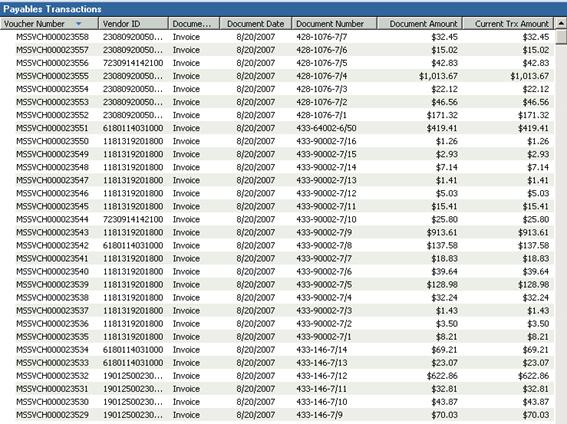
Save the new list as a Favorite. Click on Favorite and the window will open. Name the list and click on Add, dropdown to favorite. The list will be added to the Payables Transactions Folder.