The Edit Check batch window allows you to see what invoices have been selected to be paid based on the parameters that were entered on the Select Payables Checks Window. Click on the Edit Check Batch button to open the window.
The items that are selected have a check mark next to the Vendor ID, on the left side of the screen. When there is a check mark, the Total Amount Paid will have a dollar amount. This gives a quick view of the total amount to be paid.
To see detail on the invoices being paid, click on the Vendor number and look to the window on the right. It will show Voucher number, amount remaining and amount paid.

When looking at the Window that shows the Invoices, you can uncheck items that you don’t wish to pay.
The icon here helps to quickly identify what documents have credit memos applied to them.

To see more detail on the Invoice, click on the Amount in blue. A window will open showing credit memos (CRM) and the payment (PMT) that will be made with this batch.
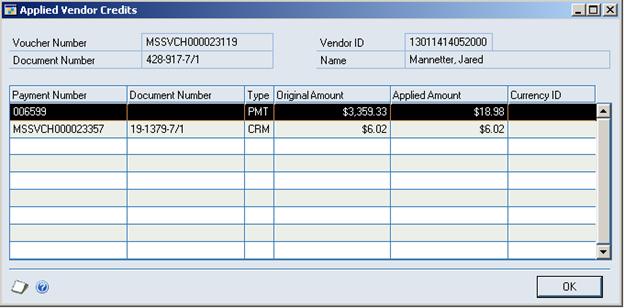
Click OK to close the window.
If you close or click OK on the Edit Batch Window, you will need to go back to Transactions> Purchasing> Select Checks to use Select Checks.
Edit Payables Checks
To Edit an individual check, click on the Edit Check button, either on the Select Checks or the Edit Check Batch window.
The Edit Payables Checks window opens.
Verify that the correct batch is displayed.
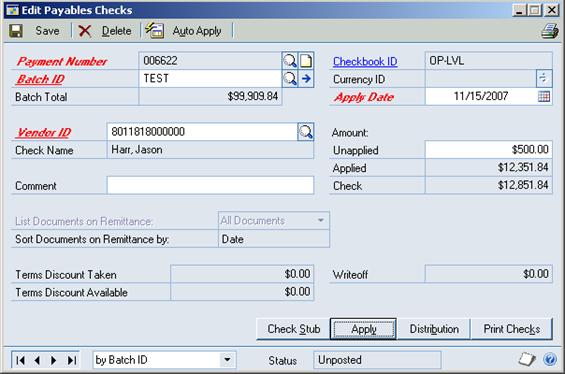
Select the vendor that you want to edit. Use the VCR buttons on the lower left.
To pay more than the invoices show, click on the Unapplied field under Amount:. Enter the amount to pay. The Applied Amount will not change, but the Check amount will increase.
If you want a comment for the vendor’s check, enter it in the Comment field.
The Distribution Button just lets you verify the distributions already entered on the Purchasing Invoice.
Click on Check Stub, in the lower right, to see what will print on the stub.
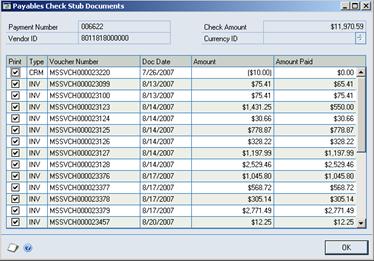
Click OK to close.
Click on the Apply Button to make changes to the amounts paid.
Verify the Vendor ID and the Document No.
If you only want to pay $550.00 of an Invoice, click on the Apply Amount (end of line). Type in the amount to pay. The number to the left (Amount Remaining) will change from $0.00 to the new Amount Remaining.
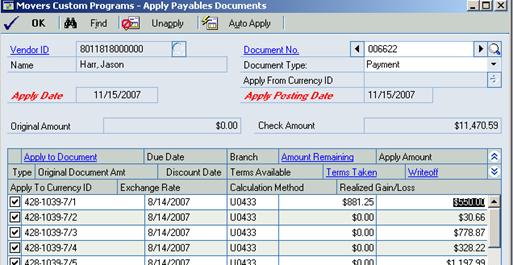
Click OK to close and Save.