If there has been a manual check entered into Great Plains, or a check was created without an invoice, the check will need to be applied to an invoice. The invoice must be entered into the system prior to this step. This can also be used on Credit Memo’s to adjust for returns and adjustments.
Once an invoice has been applied to a payment/credit memo, both items will move to a status of history in the system, if fully applied. This is the finalization of the process.
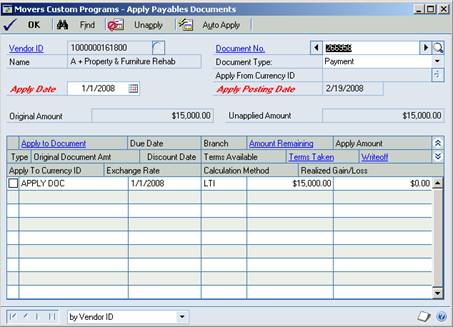
To apply a payables document, go to:
Transactions> Purchasing> Apply Payables Documents
Enter the Vendor ID for the payment that is to be applied.
In the dropdown for the Document Type, select payment, or credit memo.
Click on the right arrow, directly above the field for document type, to find the document that is not yet applied.
Make sure the apply date is correct.
The invoices that are available to be applied to a document will display in the lower Apply to Document area. There is a checkbox on the left. If the invoice is to be applied, check the box.
The original amount (displayed about the middle of the window) will show and the unapplied amount should change to “0.00”, if the invoices clear the amount of the payment/credit memo.