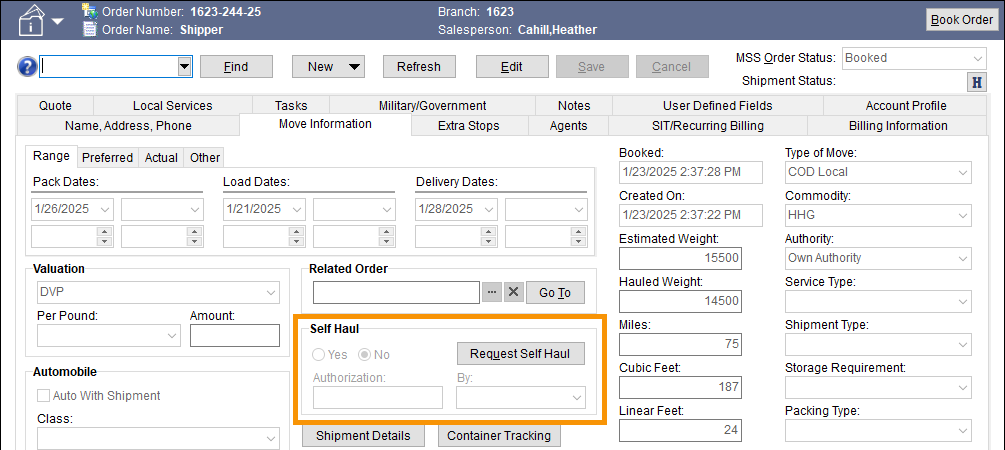
Move Information tab > Self Haul section
Request for self haul process involves notifying the dispatcher that an order is available to be registered. The dispatcher can then view the order and determine whether the company will haul the shipment (self haul accepted) or register it through a van line system (declined self haul).
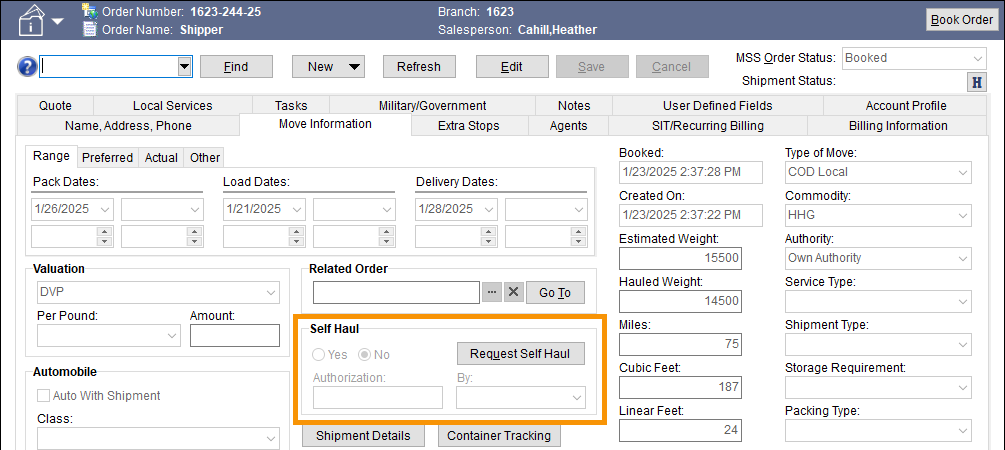
Figure 73: Move Information tab > Self Haul section
To create a Self Haul Request, first click the Edit button at the top of the screen. If Edit is not clicked, a warning will appear. Then, click the Request Self Haul button to create a self haul request. Once clicked, the section will look like Figure 74 which indicates a request has been made.
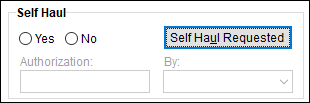
Figure 74: Self Haul Requested
A dispatcher will receive an email notification for the pending self haul request. They, in turn, will need to approve or deny the request by setting Yes or No within the Self Haul section of the particular order. Of note, to receive the email the “Local Dispatcher” flag must be set within the Email Options Setup.
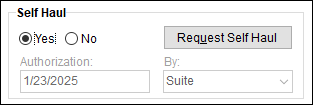
An example of an automatic email notification for the self request and its approval are below:
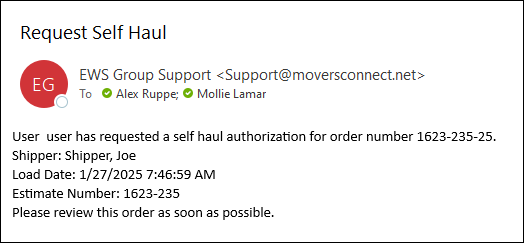
Figure 75: Email notification of a self haul request.
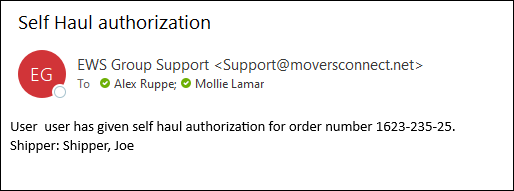
Figure 76: Email notification of self haul request approval.
If accepted, several dates, the Hauled Weight, and the Discounted Linehaul fields are locked down. See the Technical Table > Yes/No below for the details.
Technical Table
Described in the table below are the fields and functions within the Self Haul section found within the Move Information tab.
|
Request Self Haul |
| ||||||||
|
|
Request Self Haul (Alt+U) Users can press this button to request that the shipment be a self-haul for the company. Doing so, notifies other personnel on the order via an email message with the subject of “Request Self Haul.”
The text of this button also changes to “Self Haul Requested” when a request has been sent.
Read more about the email functions behind this command through the Automatic Email topic. | ||||||||
|
Yes/No |
Dispatchers have the option to approve the self haul request (Yes) or to decline it (No).
Self Haul Accepted (Yes) If a dispatcher sets the Self Haul to “Yes,” the Authorization and By fields are set to the user approving the requested and the system prevents the following fields from being updating: Pack, Load, and Delivery Dates within the Range tab Hauled Weight Discounted Linehaul Additionally, an email with the subject of “Accept Self Haul” is sent notifying key personnel on the order. Read more about the email functions behind this command through the Automatic Email topic.
Self Haul Rejected (No) If the self haul request is rejected then no message is sent.
Note: In order to set the Yes or No authorization for the self haul, the user must be defined as a dispatcher in MoversSuite (must have a Labor Type set to “Disp” or “LD Disp” within Personnel Setup).
| ||||||||
|
Authorization |
Displays the date that the self haul was authorized. This field is set automatically when self haul request is accepted (Self Haul of “Yes”).
| ||||||||
|
By |
Displays the name of the dispatcher who authorized the self haul. This field is set automatically when self haul request is accepted (Self Haul of “Yes”).
Note: Displays the Last Name of the MoversSuite user from Personnel Setup. |