
RELEASE DATE: April 10, 2024
|
Versions include:
|
EnterpriseBI: 24.1.1.656 Jonas Browser: Webservers: |
Reports

Two new export options are now available.
Two new export options are now available: Export to PDF (formatted) and Export to Excel (formatted).To access these options, click the ellipses (three dots) to open the menu on a report being viewed within the BI Tool.
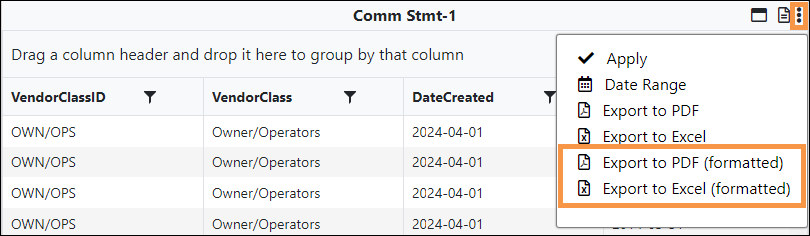
Figure 129: New options are located on the menu accessed by clicking the ellipses on an open report.
The Export to PDF (formatted) option maintains the Groupings from the BI Tool Reports within the PDF, in contrast to the Export to PDF option which does not. The report in Figure 130 was rendered using the Export to PDF (formatted) option. Notice the Grouping “VendorClassID” is shown and each item within the Grouping is identified.
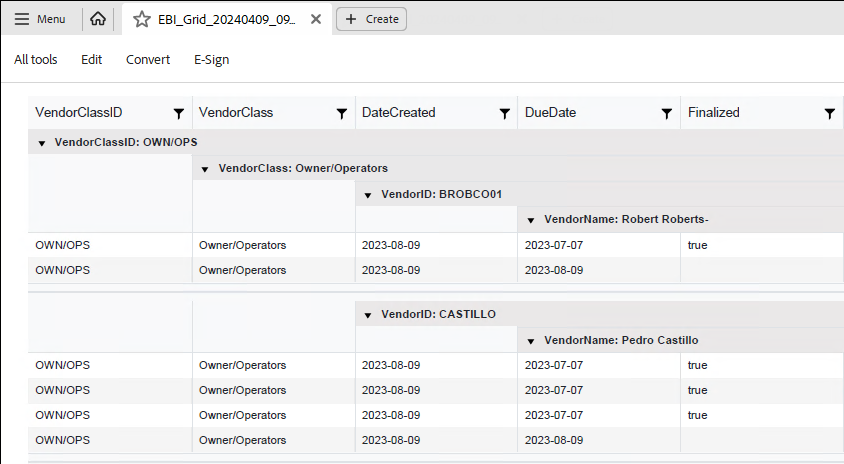
Figure 130: PDF created using Export to PDF (formatted)
The Export to Excel (formatted) option allows for the use of Excel Filters. After selecting Export to Excel (formatted), click the Enable Editing button from within Excel.

Figure 131: Enable Editing button
Then, in this order, click the row with the column headers (row 4 in Figure 132) to highlight the row, click Data, and then Filter.
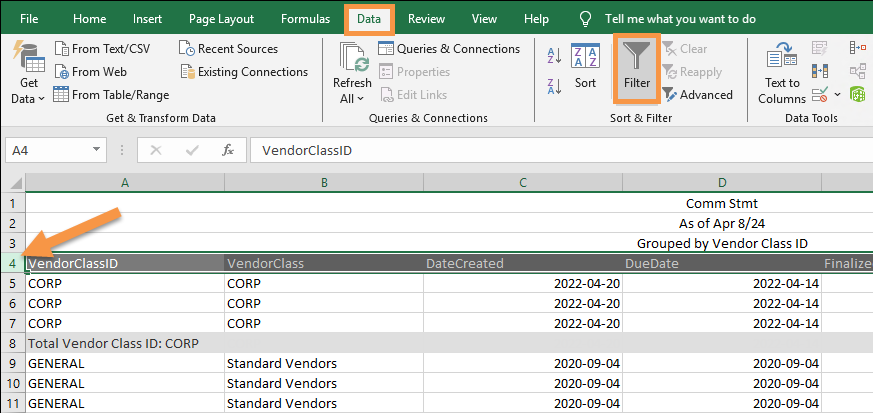
Figure 132: Be sure to click on the row with the column headers to access Filter functionality within Excel.
When completed, the headers will have filter dropdowns available for use within Excel. Also notice that the Grouping used on the report is listed.
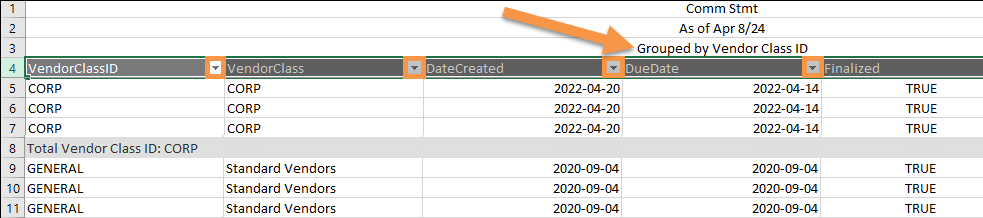
Figure 133: Enabled Filter functions on each column header.
Navigation

Up and Down buttons now worked properly when organizing Report Listings.
Moving Reports up or down within a BI Tool Reports Listing requires the use of the Up or Down buttons, which had not been working properly. Now these buttons, located within Settings > Public Reports or My Reports, allow reports to be organized as needed.

Figure 134: Up and Down buttons organize how reports list within Public Reports and My Reports.
RELATED INFORMATION:
BI Tool Header Icons
BI Tool Public Reports and My Reports