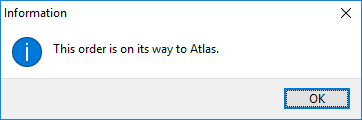
The following sections detail some specific information regarding the setup and processing of an order send to Atlas.
Order Numbering
If you wish for Atlas to provide the Order Number, then send a lead, i.e. do not book the order. Otherwise, if you wish to generate a MoversSuite Order Number, then book the order prior to the initial upload request.
What to expect…
Once the request is initiated, it can take several minutes for the order to process fully. You will receive a confirmation prompt that the request has been sent.
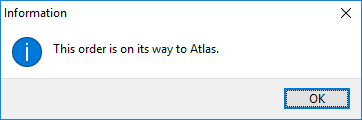
Errors, warning, and messages related to the upload request are visible within the Third Party Error Log. View this log frequently. Upon a successful upload, a full copy of the information uploaded to Atlas displays in the log.
Due to a lag in processing requests on the Atlas SUDS system, it is possible to receive an error. Atlas sends two files upon an upload request. One file contains the SUDS information and error messages that are written to the error log. The second files it a full copy of the order. An error may generate if the lag between sending and receiving these two files is beyond the expected window of time. Again, check the Third Party Error Log.
Not all Atlas fields can be set through MoversSuite. You can update the order within the Atlas SUDS system and those changes will reflect automatically in MoversSuite. You can also process an Atlas SUDS Order Download to manually update the data in MoversSuite.
Additionally, if MoversSuite has been setup to update Atlas Order Numbers, see Atlas Order Numbers for details on this functionality.
Orders existing on your system prior to upgrading to Version 2018 R23 …
Atlas leads that exist on your system prior to upgrading to Version 2018 R23 of MoversSuite and which have yet to receive a download from Atlas require a little extra attention. This is temporary situation until all leads have been uploaded to Atlas.
To avoid creating duplicate trips in Atlas, prior to uploading the lead, process an Atlas SUDS Order Download request. This links the MoversSuite addresses to Atlas trips and stops.
Once these links are established, you can check the Third Party Error Log for the order and check to see if any information regarding the order has been sent down from Atlas. If it has, then you can proceed to upload the order, i.e. it is already linked to Atlas.
If no order information has been downloaded from Atlas, you can do one of the following to establish the link:
•Perform a Tools Menu > Atlas – Download Request. This sends a request to Atlas and then Atlas links the order to MoversSuite and responds with order information message. (In actuality, MoversSuite assigns tracking information to the downloaded information allowing it to link the Atlas trips to MoversSuite addresses and stops.)
•You can also contact Atlas and request that they send a download for the specific order. This also establishes a link for the order between MoversSuite and Atlas.
•You can make changes directly within the Atlas system. Once changes are made, Atlas automatically sends a download for the order into MoversSuite.
If address changes are made to a pre-existing order before that address change is made in Atlas and you attempt to upload the order through MoversSuite, the application does not have the necessary links. Some data does upload; however, your address changes will be lost. If you attempt to upload a pre-existing order where it is not linked to MoversSuite, then you will receive the following error.
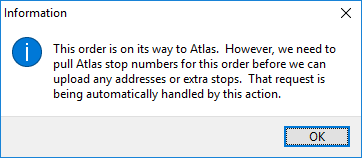
If this occurs, you may need to update addresses and re-attempt the Tools Menu > Atlas – Upload Request. Prior to attempting the subsequent upload, check the address and extra stops. Once the upload process is complete, you will receive the following message.
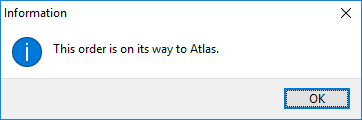
You will also receive the above prompt anytime that changes are made and you perform the upload request.
Atlas Dispatch Remarks
Atlas Dispatch Remarks are tracked through Order Notes. The type recognized by the upload process for Dispatch Remarks is that defined with a Van Line Code of 092 within Note Type Setup.
When creating notes for Dispatch Remarks, you may consider setting the Subject line as Dispatch Remarks.
Create just a single Dispatch Remarks note. If changes are needed to the body of the note, then append the note and check the Enabled box within the Send to Van Line box of Add Note. Only the details of the last note is visible within Atlas.
New note entries are immediately sent to Atlas and you do not need to perform an upload request for note changes.
Atlas Order Notes
All notes and all details that are Enabled for Send to Van Line within Add Note are uploaded for orders registered in Atlas. The application sends these notes automatically and it is not necessary to issue an upload request.
If you saved a new note or an appendent to the note and receive an error that indicates the MoversSuite API Service is not running, then, once the service is back online, you must re-create the note.
Setup Information
Atlas SUDS XML Order Upload Setup
Atlas Integration Initial Setup
Atlas Integration Setup and Administration
Content Information
Related Information