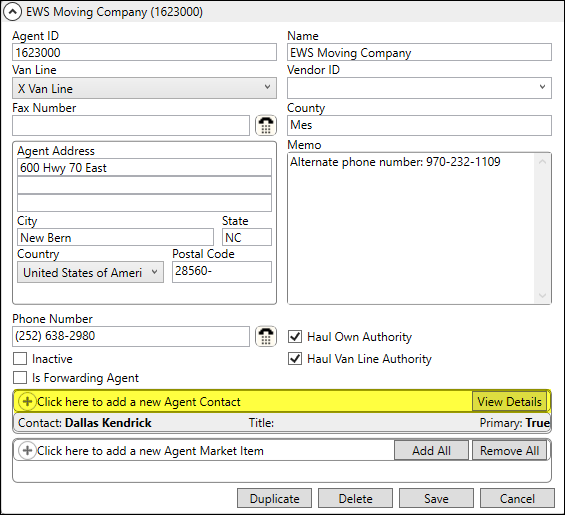
MoversSuite Administration > Agents > choose Agent
The Add Agent Contact screen appears after choosing Click here to add a new Agent Contact from an Agent’s profile (Figure 4). Use this screen to add a new contact to this Agent profile through Agent Setup. The contacts associated to the agent record with an email address specified list as contacts through the email option.
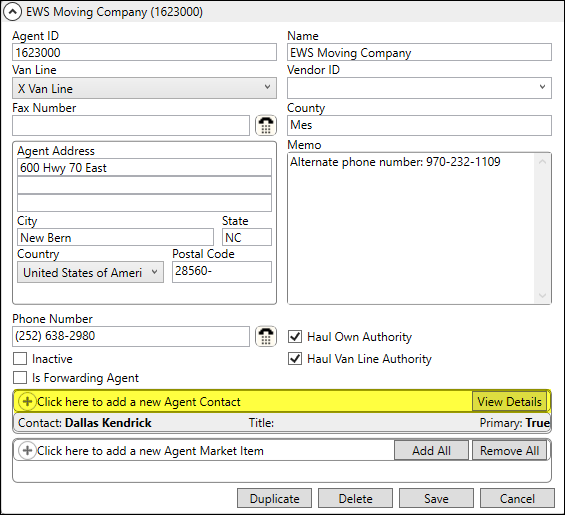
Figure 4: Click to access Add Agent Contact screen
This is the Add Agent Contact screen.
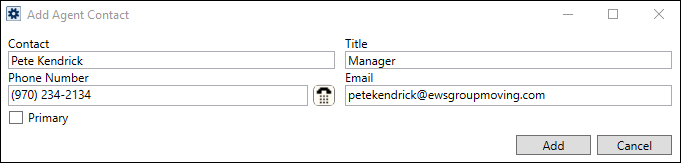
Figure 5: Add Agent Contact screen
Technical Field Information
The following table describes the fields available within this setup:
|
Field |
Description |
|
Contact |
Enter the name of the contact (up to 30 characters). The name entered here appears when listing email recipients through the Agents tab. |
|
Title |
Provide the title of the contact at the agency (up to 50 characters). |
|
Phone Number |
Enter the phone number and extension for the agent contact (up to 10 characters).
Press the phone button to utilize the Phone Number Entry dialog.
|
|
|
Enter the email address for the contact (up to 120 characters). The email address is the recipient when the email function evokes through the Agents tab. |
|
|
Primary Check this flag for the contact you wish to appear atop the list when choosing an email contact through the Agents tab. |
RELATED TOPICS: