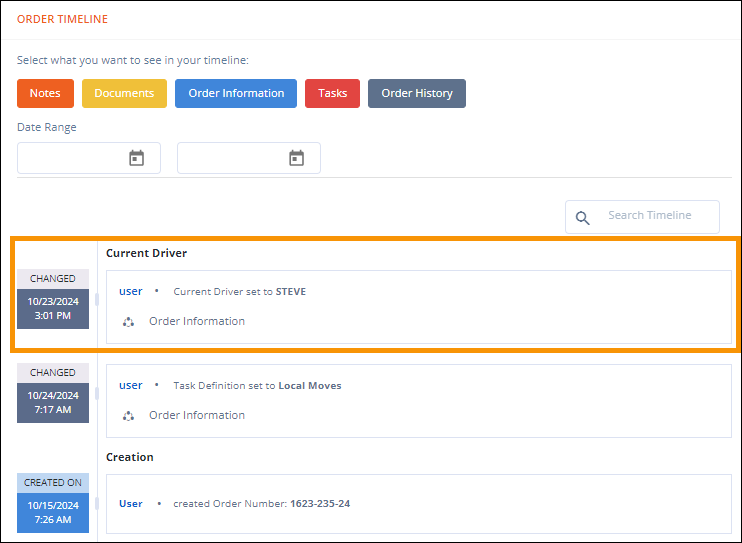
MSWeb > Order Story > Order Timeline
The ORDER TIMELINE lists information on every Service, Note, Document, Order Information, and changes made to the order in an easy-to-read and easy-to-sort feature. The most current service will always default to be listed first and the corresponding information is detailed on the right, as noted by the orange outline in the image below. Note that for every item is a color, which corresponds to the filter buttons. In the image below, “Changed” is grey, indicating it is within Order History.
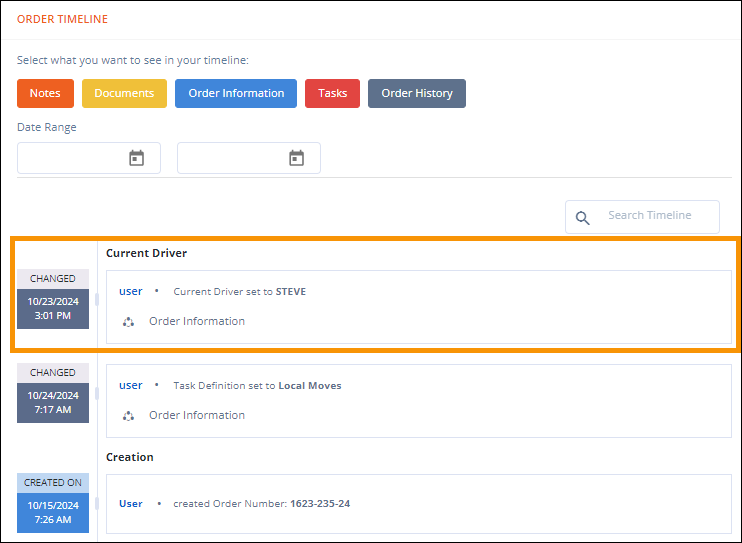
Figure 15: Order Timeline
Filter the ORDER TIMELINE by clicking any combination of the following buttons: Notes, Documents, Order Information, Tasks, and Order History. In the image below, all buttons are being used. Buttons not used will be white. Date Range can also be used with these filters. Enter a beginning date and entries will only show matches from that date forward. Enter a range to filter to only those matches that occur/occurred within that range. Using Date Range with buttons can narrow results to quickly find exactly what information is needed.
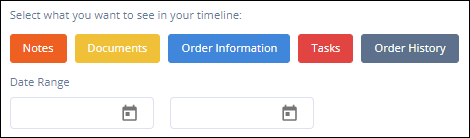
Figure 16: Filter buttons and Date Range within Order Timeline
Use “Search Timeline” for a more specific search for that order’s timeline. In Figure 17, “main” has be entered within the search. The search will look at all information within the entire Order Timeline to look for matches. The results show “main” in the address, which is within Order Information, as well as indicating the change within Order History.
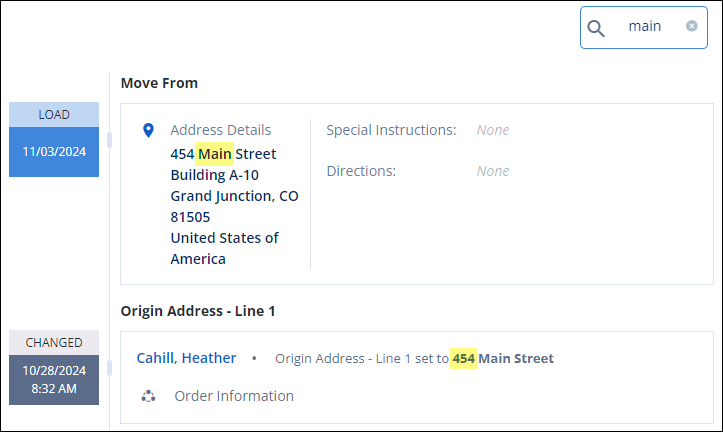
Figure 17: Using Search within Order Timeline
To clear any search, whether within Date Range or Search, click the x beside that field.
