
FOR USE BY EWS GROUP PROFESSIONAL SERVICES ONLY
MoversSuite Administration > Administration > Global System Option
|
|
FOR USE BY EWS GROUP PROFESSIONAL SERVICES ONLY |
Set key variables to control integrations with external applications through this setup.
NOTE: Changing established settings may affect related functionality.
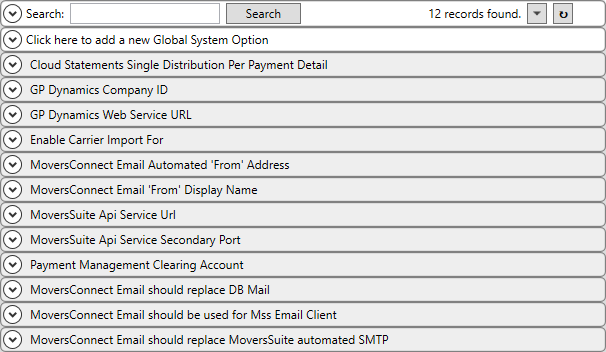
Figure 8: Global System Option example. Options on systems can vary.
A Global System Option record is comprised of a Name and Value setting. The Name selector includes options configured for your system. For each Name option, assign a corresponding Value (up to 512 characters).
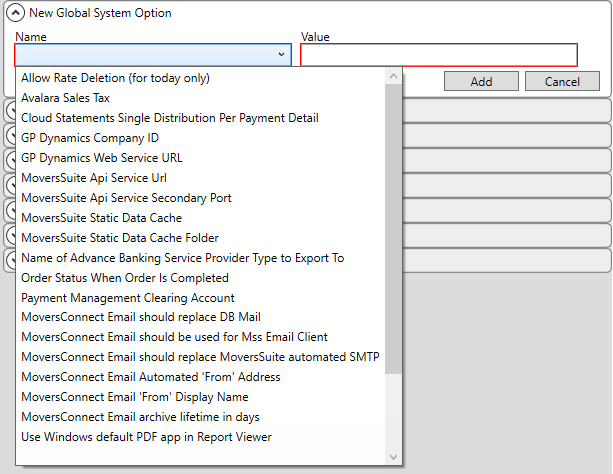
Figure 9: Global System Option values
The table below includes a list of available options along with examples. If an option is not showing in the list, then verify that all system files and modules are established on the system.
|
Name |
Description |
|
AllowRatePlanDeletion (for today only) |
Assigning any Value to this option triggers the ability to allow a rate item to be deleted from within Rate Plan Setup. This option only works for the given date in which it is set; you can identify which items are available to delete by searching on the Created On date within Rate Plan Setup. Reference Add Rate for additional information. |
|
Avalara Sales Tax
|
Enable Sales Tax Integration for Avalara by setting this option to a Value of True. Refer to Sales Tax Integration and to Sales Tax Setup for more information.
Internal option name: Avalara Sales Tax |
|
Cloud Statements Single Distribution Per Payment Detail |
By default, the Value assigned to this option is “True” to indicate that when processing a statement import in Payment Management through the Cloud Statements import screen instruct the application to combine items with the same Service Code into a single entry on each order. For example, if you have ten packing items with a Service Code of “PACK” for a given order and this flag is set to “True,” then a single detail item shows when importing with an amount set to a total from all combined codes.
Setting the option to a Value other than “True,” instructs the application to list each imported item individually. |
|
GP Dynamics Company ID
|
Provide the company identifier needed for your Microsoft Dynamics GP server, such as 1.
Internal option name: DynamicsCompanyId |
|
GP Dynamics Web Services URL
|
Specify the fully qualified URL location of the web service application on the server, e.g. https://yourserver/DynamicGPWebServices/DynamicsGPService.asmx.
Internal option name: DynamicsWebServiceURL |
|
MoversConnect Email archive lifetime in days |
Refer to MoversConnect Email Service Setup for details on each of these settings. |
|
MoversConnect Email Automated ‘From’ Address | |
|
MoversConnect Email ‘From’ Display Name | |
|
MoversConnect Email should replace DB Mail |
Refer to MoversConnect Email Service Setup for details on this setting. See Revenue Group Setup for more information. |
|
MoversConnect Email should be used for Mss Email Client |
Refer to MoversConnect Email Service Setup for details on each of these settings. |
|
MoversConnect Email should replace MoversSuite automated SMTP | |
|
MoversSuite Api Service Url
|
Set the fully qualified URL to the server hosting the MoversSuite application, e.g. https://yourserver:9999/api.
Internal option name: ApiWebServiceDocs |
|
MoversSuite Api Service Secondary Port
|
Provide the local host port for the WCF API allowing newer MoversSuite to commInternal option name: DynamicsWebServiceURLunicate with newer proxy API services. This setting is 4999 by default.
Internal option name: WcfLocalHostPort |
|
NOTE: An assumption regarding the two following data options is that the use of the MoversSuite Static Data Cache of Daily and MoversSuite Static Data Cache Location of ProgramData will result in load time improvements for all users. | |
|
MoversSuite Static Data Cache
|
You can control how MoversSuite data is cached (storage of key tables to a temporary file) through the following methods. If no option is set, the system defaults to the On method.
On (default) Each time the application starts, the cached tables are checked for changes. If changes are found, then the tables are updated from the database. If no change is found, then the tables are loaded from the cache. This method is run each time you start or restart MoversSuite.
Off No caching occurs. Tables are loaded from the database upon each startup of MoversSuite.
Daily Like the On method, this method instructs the application to only check for changes the first time you start the application on a given day. If tables have changed while a person is logged into MoversSuite, then they will only see those changes reflected in MoversSuite on the following day.
The Daily method is potentially the most effective in terms of application load times.
Users can manually evoke a cache load on their active MoversSuite session through the Refresh Data Cache function.
Internal option name: MoversSuiteStaticCache |
|
MoversSuite Static Data Cache Folder |
Utilize this option to set the folder location of cached files. If no option is set, the system defaults to the Local method.
Local (default) Each user has a local copy of the cache file attached to the workstation or server they log in to. If load balancing causes this user to run MoversSuite from a different server the next time they log in or if they log into a different workstation altogether, then the application references the local files from the different server. The local files are typically stored to C:\Users\username\AppData\Local\MoversSuite, but this file location can vary depending on the operating system version and how the system is configured.
Roaming This option is like the Local option except that the application is referencing the Roaming folder associated to the user. This is typically their login location within the User domain for the person (username) logging in: C:\Users\username\AppData\Roaming\MoversSuite. Instead of multiple Local locations, this option locates the single Roaming folder associated to the user, which may be on a different server across the network and may not be as fast as the Local option would be.
ProgramData The Local and Roaming options are specific to each user, whereas the ProgramData option is not. This option references the same folder on the same server for all users on that server. Typically, this folder is the C:\ProgramData\MoversSuite folder. The MoversSuite installation process attempts to grant full control to this folder for all users on the server, which is needed since all users need read, write, and delete privileges to the cache files. With this option, the cache is only loaded when data has changed to the tables, no matter which user triggers the load (either auto refresh at startup or through the manual feature). So, if one user logs into MoversSuite and there are changes, then the cache is updated. If there are no changes affecting the cache, then when subsequent users log in, the application checks for changes, if there are none, then the cache is not reloaded for each subsequent user. This can be considered a commonly shared cache file.
The ProgramData option is potentially the most effective in terms of application load times.
Users can manually evoke a cache load on their active MoversSuite session through the Refresh Data Cache function.
Internal option name: MoversSuiteStaticCacheFolder |
|
Name of Advance Banking Service Provider Type to Export To |
Set this option to a value of “Comdata” to enable Comdata Integration functionality. Refer to the Comdata Integration Setup topic for more information.
Internal option name: ExportToAdvanceBankingServiceProviderType |
|
Order Status When Order Is Completed |
Utilized as a marker for third-party company reporting. Set this option to a supported Order Status type, if utilizing a third-party reporting tool that will reference this value as a starting point for their reporting process.
Internal option name: OrderCompletedOrderStatus |
|
Payment Management Clearing Account
|
Establish a clearing account for Payment Management transactions, e.g., 02-2002-2010000-00. This account specifically relates to true cash receipts generated through Payment Application. You can also update or set this value through Payment Management Clearing Account Setup.
Internal option name: PMClearingAccount |
|
|
Enable the payroll export process for the Crew Punch Integration by setting this option to a Value of “True”. This setting also affects the ADP Integration.
Internal option name: EnablePayrollExport |
|
Payroll Xml Interface Name (for example, “PayCom” or “ADP”) |
Establish the payroll integration for ADP by setting the Value to “ADP”. Refer to ADP Integration and Crew Punch Integration for more information.
NOTE: You must add a Global System Option record manually through direct database (SQL) access. It is not provided as a standard Global System Option named option.
|
|
Use Internal Browser Control For Electronic Payments |
This option affects the Electronic and Online Payments processing form. By default, the web form that appears when processing an electronic payment is generated based on the default web browser loaded for each user (or each system). This default can be any supported browser such as Microsoft Edge, Google Chrome, or Firefox). This is generally considered a more secure and compatible approach. Optionally, you can revert the control of the form generation back to the embedded .NET WebBrowser control. To do so, set this type and assign it a Value of “True” to enable the internal generation of the web form. NOTE: This option does not appear in the standard list of available Global System Options. You will need to add it to the table using a direct method.
|
|
Use Windows default PDF app in Report Viewer |
By default, the Report Viewer uses its own internal viewer to display reports, such as an invoice. Optionally, you can set this option to a value of “Yes” and the application will use the default viewer loaded on to your server, such as Adobe Acrobat or PDF Viewer.
Internal option name: UseWindowsDefaultPdfAppInReportViewer |
MoversSuite Table Reference: GlobalSystemOption
RELATED TOPICS: