
A rule must be created within Document (Auto-Upload) to auto-upload documents for these systems.
MoversSuite Administration > Document Management > Document (Auto-Upload)
Document (Auto-Upload) Setup allows you to establish conditions (or rules) that determine which documents are automatically sent to either of the following systems:
AtlasNet (Atlas Van Lines)
TransDocs (Unigroup)
|
|
A rule must be created within Document (Auto-Upload) to auto-upload documents for these systems. |
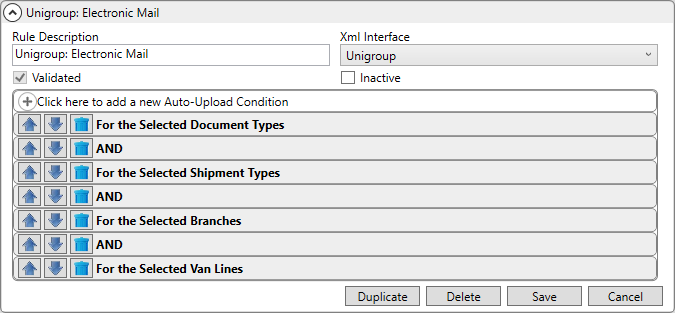
Figure 24: Document (Auto-Upload) Setup Rule based on Document Type
Always include the following within each rule:
•“For the Selected Shipment Types” must be included in the rule to have documents auto uploaded. This is required.
•“For the Selected Van Line” should be included so that it is clear what van line type that rule applies to (i.e. United and Mayflower for TransDocs or Atlas for AtlasNet).
To create a new rule:
1. From Document (Auto-Upoad), go to “Click here to add a new Document Auto-Upload Rule.”

2. Enter a Rule Description (which is the name of the rule) and choose the Xml Interface, as shown in Figure 24.
3. Click “Click here to add a new Document Auto-Upload Condition. Choose a condition. Click Add.
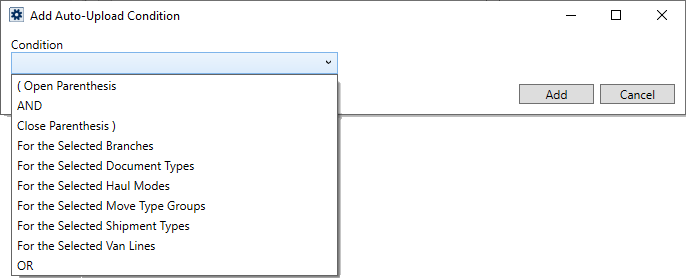
Figure 25: Add Auto-Upload Condition
4. Continue adding conditions to create the rule. An example of a complete rule is shown in Figure 24 and this rule is based on Document Type.
5. When the rule is completed, click Validate All Rules to verify the rule is logical.

Figure 26: Validate All Rules button.
This table describes the conditions available that are used to create the rules to determine which documents are sent to the disparate systems:
|
Condition Type |
Description |
|
Branch |
Select from a list of order branches defined within Branch Setup. Only documents linked to orders with these branches qualify for the automatic upload. The branch is assigned to orders when the order is created. See Branch Setup and Book Order Information more information. |
|
Document Types |
Select from a list of order types defined within Document Type Setup. Only documents linked to these types qualify for the automatic upload. Also, these types must be linked to the correct Interface mappings as well. |
|
Haul Mode |
Select from a list of order modes defined within Haul Mode Setup. Only documents linked to orders with these modes qualify for the automatic upload. The order links to modes through the Haul Mode setting within the Billing Information tab. |
|
Move Type Group |
Select from a list of order groups defined within Move Type Group Setup. Only documents linked to orders that link to these groups qualify for the automatic upload. The order links to groups through the Type of Move setting within the Move Information tab. |
|
Shipment Type |
Select from a list of order types defined within Shipment Type Setup. Only documents linked to orders with these types qualify for the automatic upload. The order links to types through the Shipment Type setting within the Move Information tab. |
|
Van Line |
Select from a list of order van lines defined within Van Line Setup. Only documents linked to orders with these van lines qualify for the automatic upload. The van line is assigned to orders when the order is created. See Van Line Setup and Order Number Setup for more information. |
Looking to disable the auto-upload to AtlasNet or to TransDocs?
View the How to disable documents from automatically uploading? topic for details.
RELATED TOPICS:
AtlasNet Document Integration Setup
Document (Auto-Download) Setup