
These are the instructions on how to rename a folder:
1. From the header, click on the Settings icon.

Figure 18: Settings icon
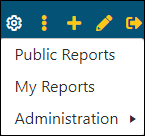
3. Click the folder to be renamed from the Menu Editor, which will be named Public Reports Menu Editor or My Reports Menu Editor depending on the option chosen.
4. Click the edit icon as shown in Figure 19.
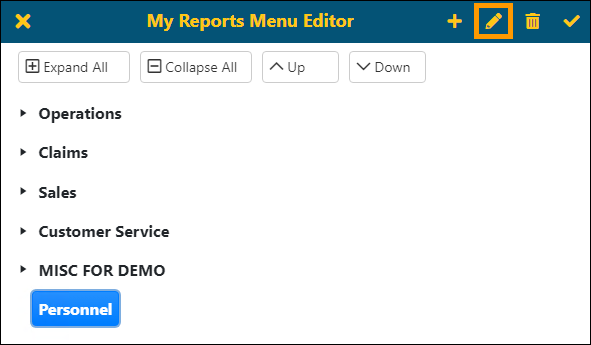
Figure 19: Edit icon is shown in Menu Editor
5. From the Rename Folder screen, enter the new name for the folder.
6. Click the checkmark to save these changes in the confirmation screen. Click the X to back out of the screen and not make the changes.
MORE INFORMATION
BI Tool My Reports Menu Editor
BI Tool Public Reports Menu Editor