 in the header.
in the header.
Use the Menu Editor to delete a folder within My Reports and Public Reports.
1.
Click the Settings icon  in the header.
in the header.
2. Choose either My Reports or Public Reports.
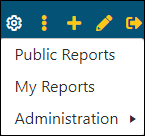
Figure 15: Settings options
NOTE: Users with View access will be permitted to open the Public Reports Menu Editor but will not have the ability to make changes.
3. Click the folder that is to be deleted. In the example in Figure 16, the Customer Service folder was chosen.
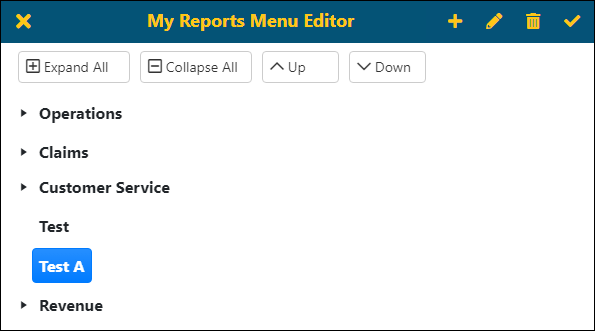
Figure 16: Click a folder to highlight
4.
Click the delete icon  .
.
5.
This prompts the Remove Folder screen. Click the save icon  to confirm the deletion of this
folder.
to confirm the deletion of this
folder.
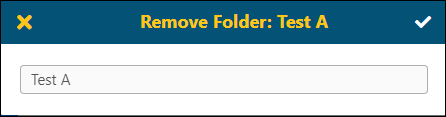
Figure 17: Remove Folder confirmation
6.
Click the save  icon on
the Menu Editor to save this change. If the Menu Editor screen is closed by
clicking the exit icon
icon on
the Menu Editor to save this change. If the Menu Editor screen is closed by
clicking the exit icon  without
saving first, the folder will not be deleted. The folder will remain in the
Report Listing.
without
saving first, the folder will not be deleted. The folder will remain in the
Report Listing.
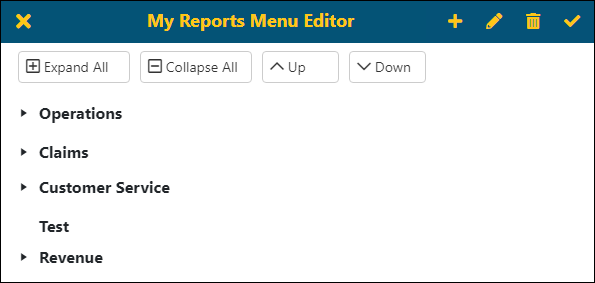
7.
Click the exit icon  to
exit the Menu Editor screen.
to
exit the Menu Editor screen.
MORE INFORMATION
BI Tool My Reports Menu Editor
BI Tool Public Reports Menu Editor