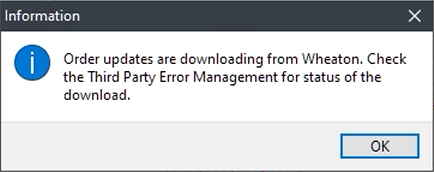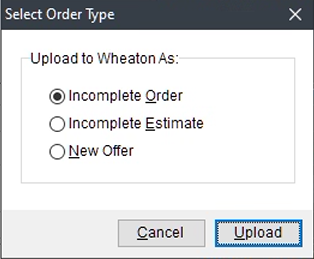
The workflow to send a lead to Wheaton starts out with a Lead into MoversSuite, which can be created in MoversSuite through a new order or through Sales Lead Information or can be imported from an external source such as the TechMate Integration.
Once established, verify that all needed and required data is set, as outlined within the Wheaton Data in MoversSuite topic.
The branch assignment of the lead determines whether the lead associates to Wheaton Van Lines or not. If this branch assignment is to Wheaton, then you will be able to access the Wheaton – Send Lead option through the Tools Menu.
You will be presented with options of sending the lead as an “Incomplete Order”, “Incomplete Estimate”, or “New Offer”.
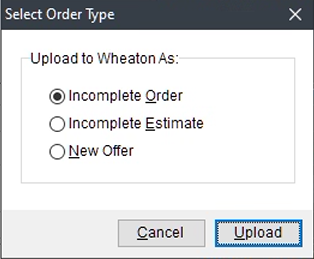
IMPORTANT:
EWS Group recommends using the “Incomplete Order” option to send leads to the Wheaton Access system. This way the order can be completed using the Submit from within the Shipment View screen and an order number is then generated and then can be pulled back into MoversSuite through the Wheaton – Download Updates option (discussed in the following sections).
Further, we recommend that you avoid cloning Access records associated with MoversSuite leads. This causes the link to the MoversSuite to be lost.
If data passed the initial integrity check on the MoversSuite side, the information is sent to Wheaton and a confirmation prompt appears.
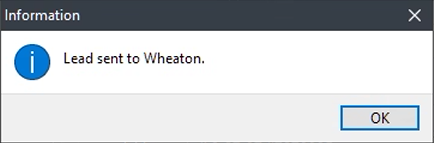
If there are initial validation check failures, you will receive a prompt containing a list of things to fix before attempting a Retry. You can keep this prompt open while working to update the order.
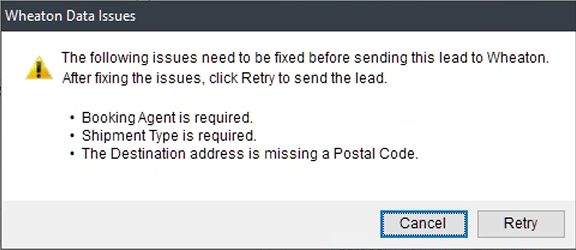
Status updates - including errors returned from Wheaton- will show up in the Third Party Application Error Management screen. A last status ticker does scroll across the bottom of the order, as well.

At some point, the order will update to reflect the order number sent back from Wheaton, as shown in the ticker update below. Once the order is established on the Wheaton side, then changes should only be made to the order through Wheaton.

REMINDER:
EWS Group recommends that you send in Incomplete Orders to Wheaton. Then within Access, only Submit the order from within the Shipment View to generate the order as a booking. Once this has been completed, you can perform the Download Updates request. Again, avoid promoting or cloning leads, estimates, or orders linked to MoversSuite within Access.
You can request to sync up the data in MoversSuite by choosing Wheaton – Download Updates from the Tools menu. You will receive a prompt indicating that the request was sent successfully.