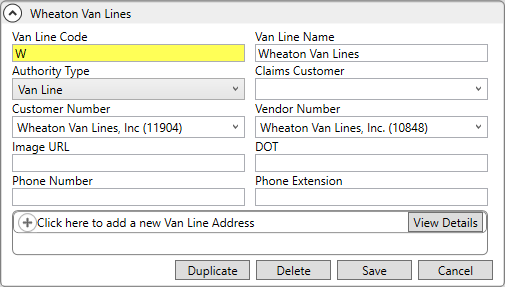
Set up Interface and related records by following these steps. This step must be completed prior to starting Wheaton Define Supported Mappings setup. Instructions and details for each setup area follow this listing.
STEP 1: Verify Van Line Setup
Setup Area: MoversSuite Administration > Administration > Van Line
Verify that there is a record for Wheaton within Van Line Setup. Notice the Van Line Code is referenced within the XML Interface definition and is highlighted in the following image.
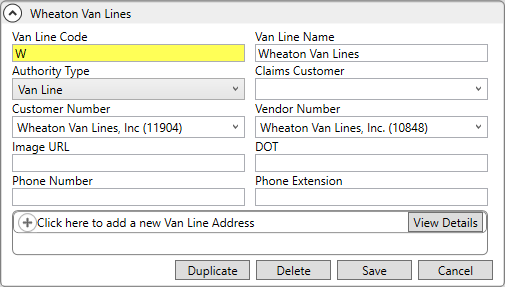
Figure 1: Van Line Setup
STEP 2: Create XML Interface Setup
Setup Area: MoversSuite Administration > Administration > XML Interface
Define an interface for “Wheaton” within XML Interface Setup. Enter Wheaton for the Vendor Name. From Click here to add a new Van Line Item, choose Wheaton Van Lines from the dropdown. For External Code, enter the value set from Step 1 for Van Line Code, which is this example is W.
From Click here to add a new Branch Item, assign Branch Item records for each branch you wish to support for this integration. Functionality is only available for specified branches.
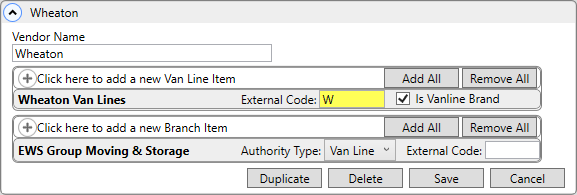
Figure 2: XML Interface Setup
STEP 3: Create XML System Setup
Setup Area: MoversSuite Administration > Administration > XML System
From XML System Setup, use Click here to add a new XML System to create a record with “Wheaton” set for Interface. Set the Internal System and External System values to “Wheaton”.
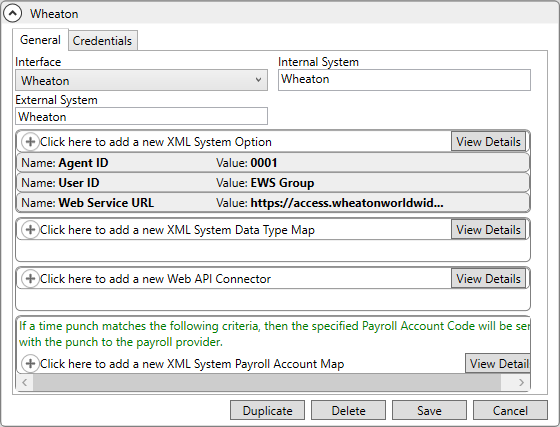
Figure 3: XML System Setup
Choose Click here to add a new XML System Data Type Map, which opens the Add XML System Option screen.
Complete the adding of three XML System Option values, one each with the following values:
|
Name |
Value |
|
Agent ID |
This is your four-digit company identifier within the Wheaton system. This is provided by Wheaton and there is only one identifier per company. |
|
User ID |
This is the requesting company access identifier to their web services. This provided by Wheaton and is currently: EWS Group. |
|
Web Service URL |
Full hyperlink of the Wheaton web service URL provided to you by Wheaton. |
Create a single XML System Data Type Map for Wheaton by clicking Click here to add a new XML System Data Type. Map Set the Xml System Data Type to “Order Information” and set the Name to “Wheaton Order Information.” Click Add.
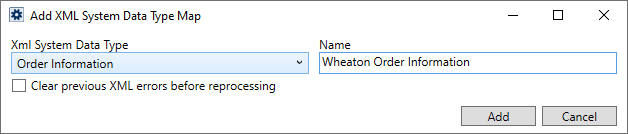
Figure 5: Add XML System Data Type Map within XML System Setup
STEP 4: Create External API Setup
Setup Area: MoversSuite Administration > Administration > External API Key Setup
From External API Setup, define a new record. For with Type Of Key, choose “Wheaton Web Service API Keys” from the dropdown.
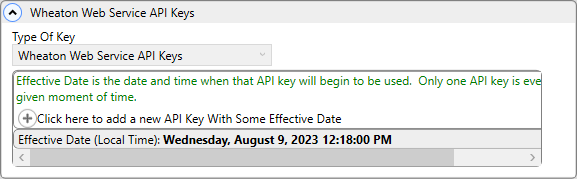
Figure 6: External API Key Setup
Choose Click here to add a new API Key With Some Effective Date. From the Add API Key with Some Effective Date screen, enter the provided Wheaton Service API Key as the API Key Value. The token key is assigned as the API Key Value and then set the Effective Date to the day before you wish to begin the service or earlier. Click Add.
The Expiration Date Utc does not need to be set unless you receive notice from Wheaton that they are providing a new API Key Value and wish to phase out the old one.
STEP 5: Create Security Profile Setup
Setup Area: MoversSuite Administration > Personnel > Security Profile
From Security Profile Setup, enable users to access the functionality based on Branch assignments to the “Wheaton Integration” Security Module with “Full” Access Type. Wheaton functionality will only be available to branches associated to the XML Interface Setup record and to users that have that branch assigned to the Wheaton Integration. View Security Profile Details by clicking View Details to show settings.
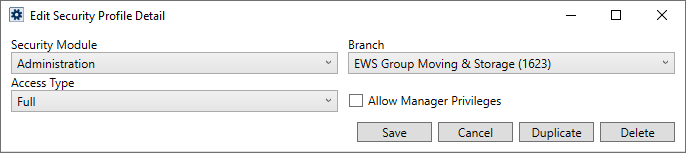
Figure 8: Detail line from Security Profile Setup
Summary Listing of Setup Areas Supporting Wheaton Enable Functionality:
|
Setup |
MoversSuite Field |
|
Assign Branch Item records for each branch you wish to support for this integration. Functionality is only available for specified branches. | |
|
Define a record with “Wheaton” as the Interface and set the Internal System and External System values to “Wheaton”. Create a single XML System Data Type Map for Wheaton. Set the Xml System Data Type to “Order Information” and set the Name to “Wheaton Order Information”. | |
|
Define a new record with Type Of Key set to “Wheaton Web Service API Keys”. Then add the provided Wheaton Service API Keys as the API Key With Some Effective Date entry. The token key is assigned as the API Key Value and then set the Effective Date to the day before you wish to begin the service or earlier. | |
|
Enable users to access the functionality based on Branch assignments to the “Wheaton Integration” Security Module with “Full” Access Type. Wheaton functionality will only be available to branches associated to the XML Interface Setup record and to users that have that branch assigned to the Wheaton Integration. |