 .
.
The Select Locations screen is available through the
Additional Locations button within Add Local Service for Office & Industrial orders. This screen
allows you to view and select one or more locations and link them to a service
by placing a checkmark in the box associated to the line  .
.
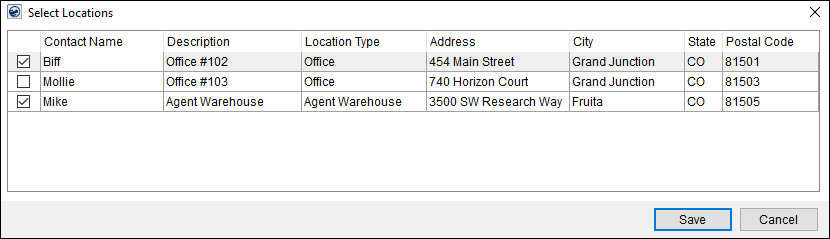
Figure 26: Select Locations screen
The list of locations is based on what is defined for the order through the Contacts and Locations tab. You can add to this list through the Contacts and Locations tab as well as through the Add Location option within Add Local Service.
Locations assigned to a service appear on the Work Ticket Report and Work Ticket (O&I) Report. It is important that location(s) are set on O&I orders because, since there is potential for many locations, and so location(s) must be on the Work Ticket.
Refer to Office & Industrial and to Add/Edit Order Location for more information.
Technical & Function Field Information
The following table describes the fields and functions available within this screen.
|
Field/Function |
Description |
|
|
Link the corresponding location to the service by placing a checkmark in this box.
Uncheck records that you wish to not link to a service. |
|
Contact |
The name of person assigned as a contact for the location. |
|
Location Type |
Location Type of the location displays. |
|
Address |
Street address of the location displays. |
|
City |
The name of the city for the location displays. |
|
State |
The name of the state for the location displays. |
|
Postal Code |
Postal code associated to the location displays. |
|
|
Save Press Save keeps all changes made and closes the dialog. |
|
|
Cancel Pressing Cancel reverts any changes made and closes the dialog. |
RELATED TOPICS: