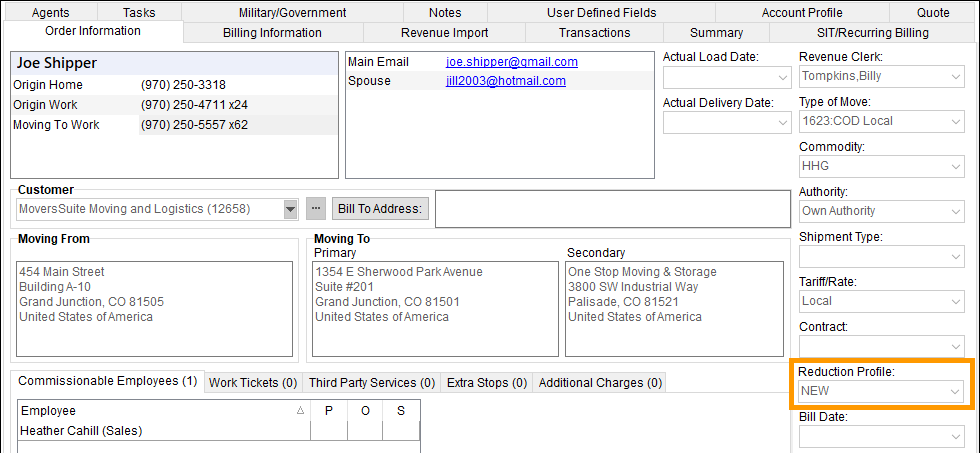
Assign a Reduction Profile to an order to trigger MoversSuite to automatically apply reductions when importing or manually adding revenue items in Revenue Entry. Assign a Reduction Profile to an order using the using the Reduction Profile selector found within MoversSuite > Revenue Entry> Order Information tab.
The reduction assignment is based on Item Codes that you assign to Reduction Templates through the Item Code Selection option within Reduction Template Setup.
To simplify the explanation process, information for this feature is organized as follows:
Part 1: What are the pieces and how do they fit together
Part 2: How to set up the functionality
Part 3: How to use the functionality
Part 4: Example of the functionality
Part 1: What are the pieces and how do they fit together?
The functionality requires the use of three areas:
•Within MoversSuite, the Reduction Profile selector
•Within MoversSuite Administration > Accounting and Financial Services, the Reduction Profile Setup and the Item Code Selection button (and its functionality) within Reduction Templates
The Reduction Profile selector is located within Revenue Entry on the Order Information tab. Use the Reduction Profile selector to choose the Reduction Profile to be used for this order (Figure 93). A Reduction Profile doesn’t contain any specific or special code, it is merely a collection of Reduction Templates.
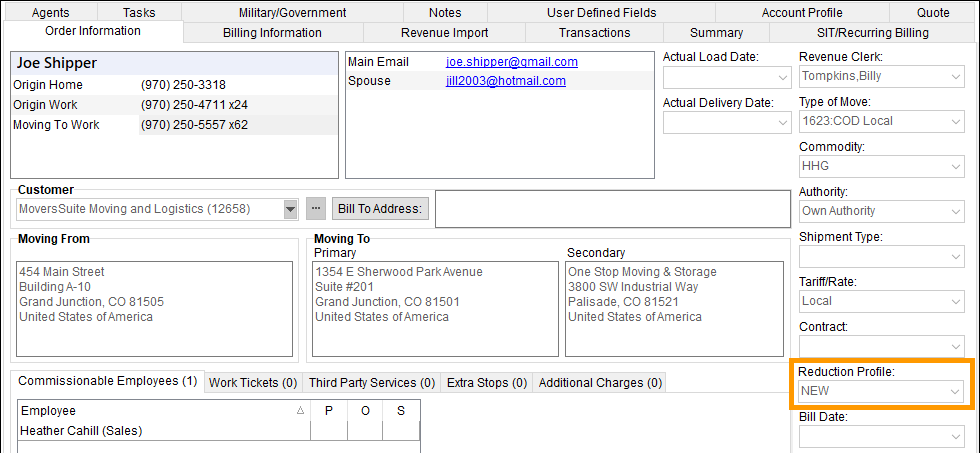
Figure 93: Reduction Profile selector
The Reduction Profile selector lists all the Reduction Profiles created within MoversSuite Administration > Accounting and Financial Services > Reduction Profile Setup. The example shown in Figure 93 shows one option within the Reduction Profile selector and the option is named NEW. NEW is a Reduction Profile which was created and lists under Reduction Profiles. Whatever Reduction Profiles are created here, will list in the Reduction Profile selector, shown in Figure 94.
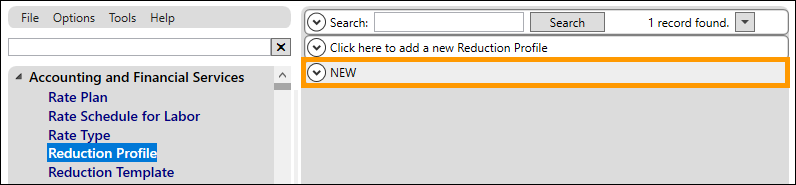
Figure 94: Reduction Profile named NEW
Reduction Profile must be linked to Reduction Templates. Use Click here to add a new Reduction Template Item on the Reduction Profile record to add Reduction Template(s), Figure 95.
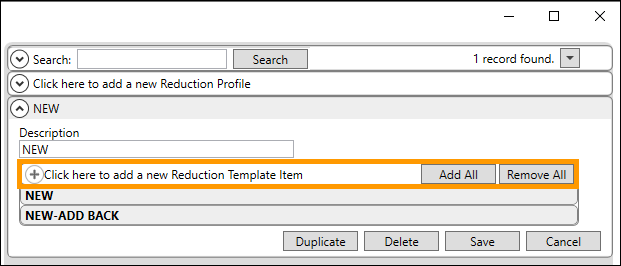
Figure 95: Link Reduction Template to a Reduction Profile where outlined
The options that list when Click here to add a new Reduction Template is clicked, are all the Reduction Templates created within MoversSuite Administration > Accounting and Financial Services > the Reduction Template. In Figure 96, all the Reductions Templates listed will be the options provided. Note that the NEW and NEW-ADD BACK were the Reduction Templates added to the NEW Reduction Profile.
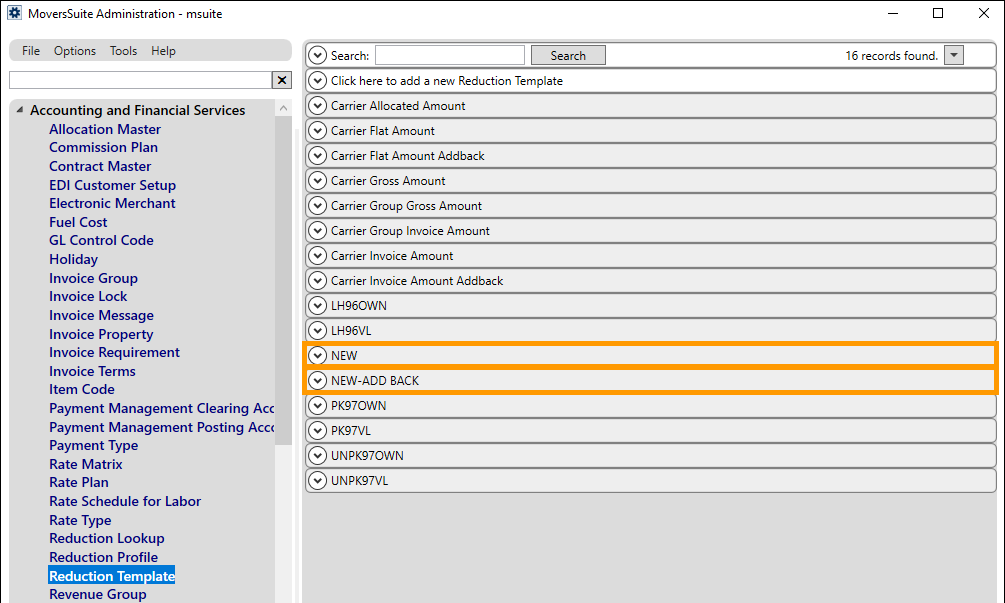
Figure 96: Reduction Template records
The last new area needed for this functionality is the Item Code Selection button, which is found on Reduction Template Setup. What’s new within the Reduction Template Setup is the ability to assign which Item Codes trigger reduction assignment automatically. This assignment is done using the new Item Code Selection option.
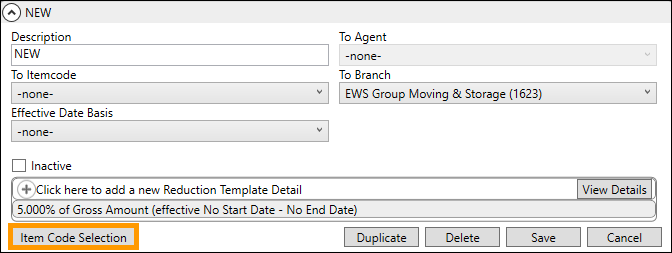
Part 2: How to set up MoversSuite Administration to enable
the ability to have reductions automatically applied to Item Codes upon Revenue
Import.
•First, update Reduction Templates using Item Code Selection button to assign Item Codes to reduction templates
•Then, create the Reduction Profiles using Reduction Profile Setup