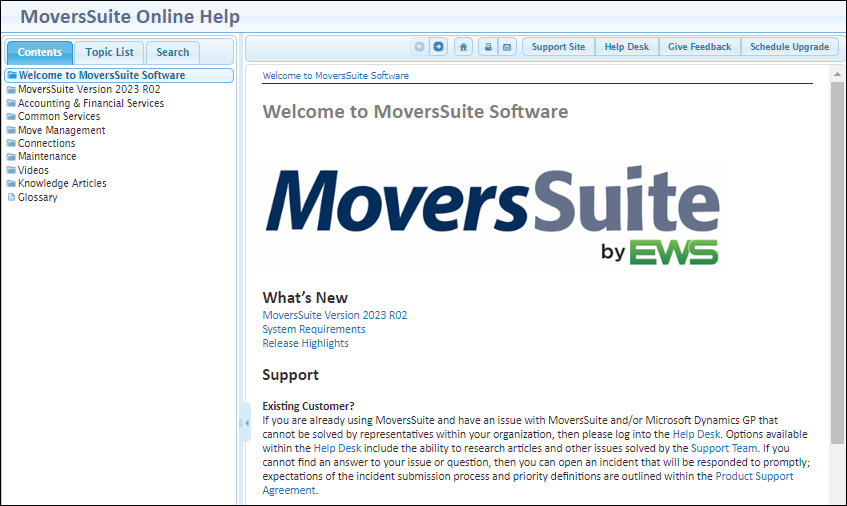
Online Help is a content-based application that provides technical and reference material on MoversSuite and is ran through a browser window. It contains release information and data on each MoversSuite function and feature, including MoversSuite screens, tabs, dialogs, fields, etc.
Access the Online Help through the Help Menu (keyboard shortcut of Alt+H+H) in MoversSuite.
The screen layout consists of a navigation pane that includes Contents, Topics, and Search tabs that you can use to locate topics. When first accessed, the Online Help defaults to the Welcome to MoversSuite Software topic listing data specific to the particular version of MoversSuite you’re on, which is Version 2023 R03 in the example below.
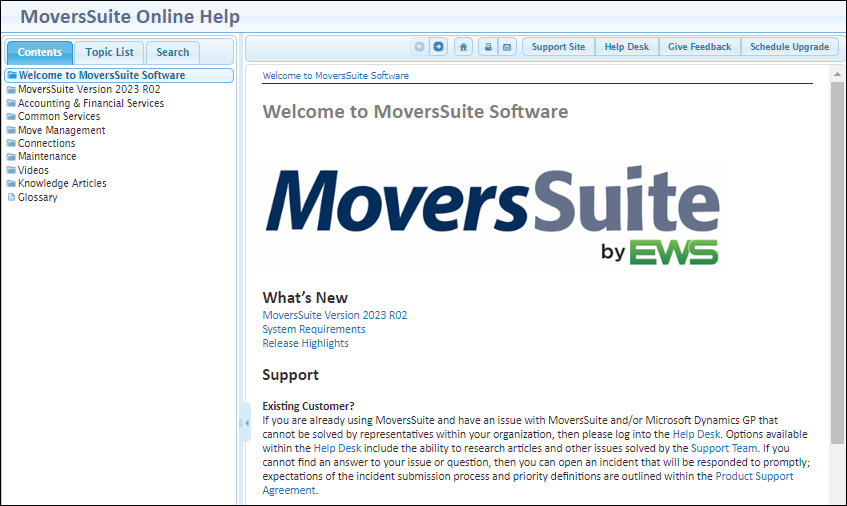
Figure 31: The MoversSuite Online Help
Enter a search under Topics or Search. Topics lists topic names only and the search used looks for exact matches. Use Search to search Topic names and the Online Help’s contents.
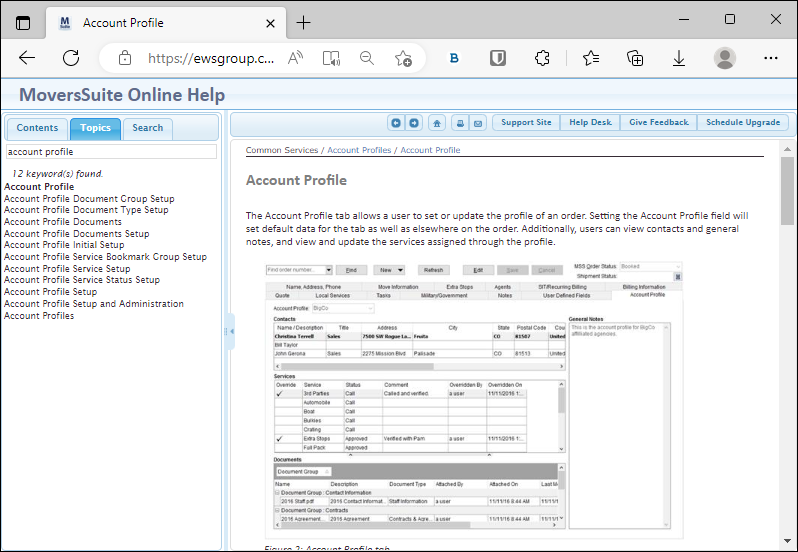
The table below describes the main functions of the Online Help.
|
Button |
Description | ||||||||
|
|
Contents pane The Contents pane lists all topics by categories arranged by functional areas in MoversSuite. Click on the title to expand the topic and see subtopics.
Figure 32: Expanded topic in the Contents pane
| ||||||||
|
|
Index Use the Index pane to look up topic by name. By default it lists all available topics in alphabetical order. Entering a value automatically filters the results.
Figure 33: Index pane example
| ||||||||
|
|
Search Use the Search pane to locate a topic by one or more keywords. The search lists all topics that contain the specified keyword(s) and lists in the order of those topics with the most occurrence at the top of the list. To search for an exact phrase, enter the value in double quotation marks.
Figure 34: Phrase search example in the Search pane
Press the Enter key on your keyboard or press the
spyglass icon (
Search results appear highlighted within the
viewing pane. You can turn off the highlight feature by pressing the light
bulb icon (
Figure 35: Highlighted search results
| ||||||||
|
|
Next/Previous Topic These buttons allow you to move to the next or previous
topic in sequence as it relates to the topic currently being viewed. If on
a top-level topic, such as Driver Advances, pressing the Next button
( As you use these buttons to navigate between topics, the Contents pane also updates to reflect the topic being viewed.
Figure 36: Navigation example in the Contents pane
| ||||||||
|
|
Home Refresh the Online Help and open the default home page, which displays the Welcome to MoversSuite Software topic. | ||||||||
|
|
Print/Email Press Print ( Pressing Email (
| ||||||||
|
|
Support Open the MoversSuite Support page in a separate browser tab by pressing this button. |