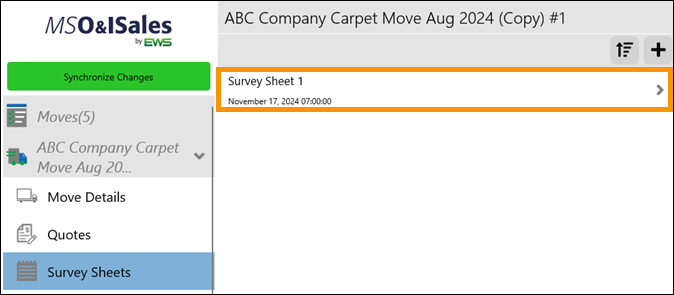
Setup Area: Moves > choose an opportunity > Survey Sheets
Survey Sheets establishes “What are we doing” for the move opportunity.
Enter, view, or edit Survey Sheets within the Survey Sheets tab. Create survey sheets based on how you plan to survey the job in what phases. (Examples include Customer Service Dept., Floor 1, Human Resources, Building 1, etc.)
TIP: If moving items out of a place and then moving the same items again – either back to the same place or another place, complete the Survey Sheet for the removal first. Next, complete the Job Walk for that Survey Sheet. Then, return to Survey Sheets and duplicate the first phase. All items added during the Job Walk can be chosen to list on the Survey Sheet for second move of the same items.
Begin by clicking on Survey Sheet 1.
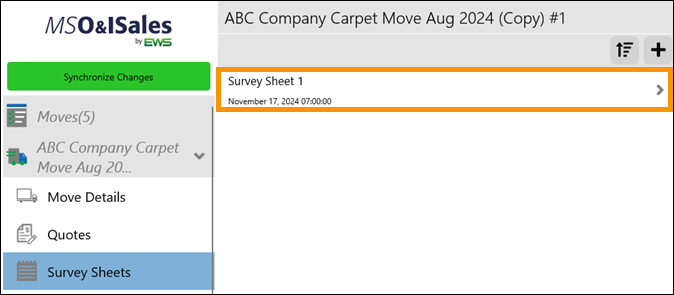
Adjust the name accordingly and complete the desired information.
IMPORTANT FOR MOVERSSUITE INTEGRATION: The first five fields in the image below are very important. These five fields drive Local Services in MSS.
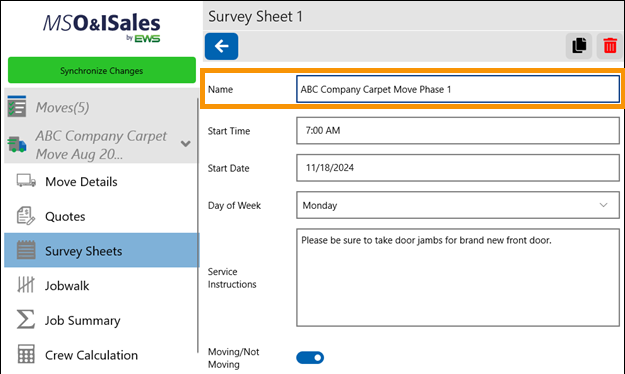
Notice there are two areas within the Survey Sheet: Origin Location and Destination Location. For each, enter the Contact Information. To populate the Company details previously entered on within Move Details (see MSO&ISales Move Details) for Origin and/or Destination, click “Set to Company.”
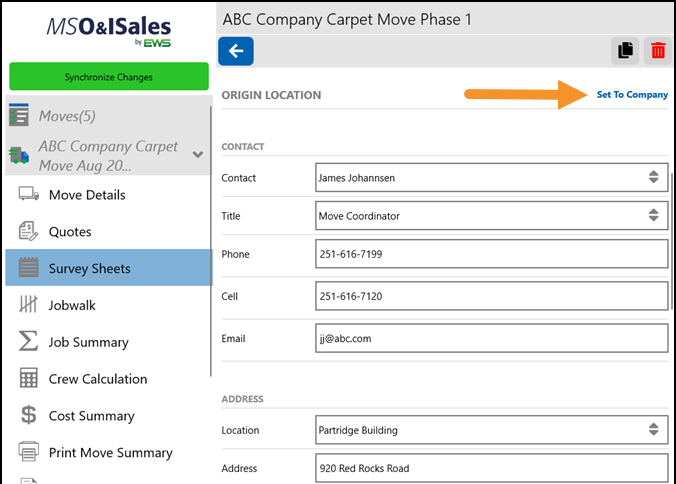
Update the Adjustments accordingly based on the access to the location. The combination of the factors within Adjustments creates the “Computed Adjustment” which is the Difficulty Factor of the job. Complete the Adjustments for both the Origin and Destination locations for the purposes of this survey sheet specifically.
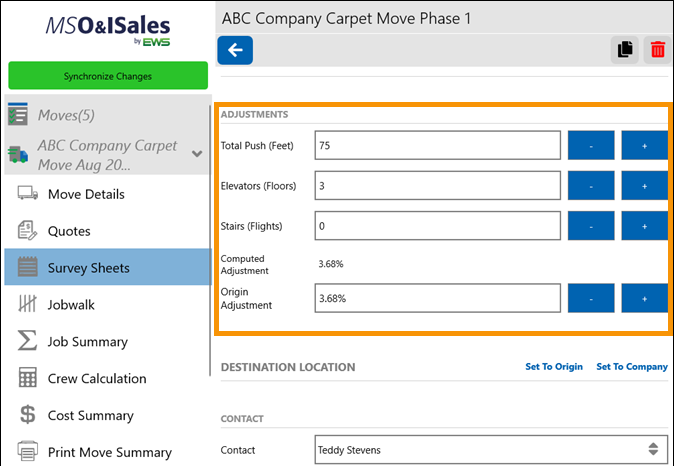
Click the blue checkmark to save the data. Clicking away from this page without clicking the blue checkmark will not save the data.
To add a new survey sheet from a blank screen, click on the + button at the top right of the main survey sheets screen.
To duplicate a survey sheet, click on the duplicate button at the top right of the screen within the original survey sheet. Create a new name and adjust any necessary information on the new survey sheet.
To delete the survey sheet, click on the red trash can at the top right of the screen within the survey sheet details page.