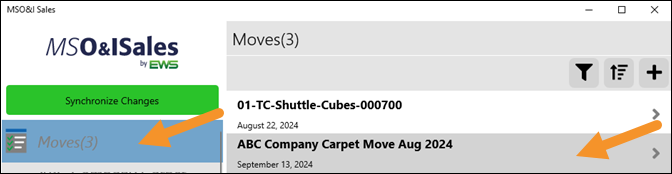
Setup Area: Moves > choose an opportunity > Move Details
This is where basic information regarding the move is entered and located. This section lists information on the move highlighted within Moves. Move Details is opened by clicking the Moves tab and choosing a opportunity under the Moves List. If you have the MSO&ISales Integration with MoversSuite, most of this information can be uploaded into MoversSuite.
To get to Move Details, click on the Moves tab (in blue) to open the Moves List. Then, click on a move, such as ABC Company Carpet Move Aug 2024.
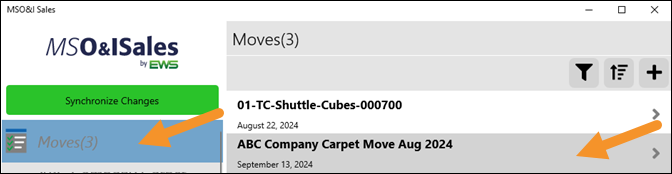
Figure 51: Clicking on the Moves tab opens the Moves List, where all current opportunities list.
Once the move is clicked, the move lists under the Moves tab and the Move Details section is populated with the information for that move. Notice the Move Details tab is highlighted within the MSO&ISales Menu in blue.
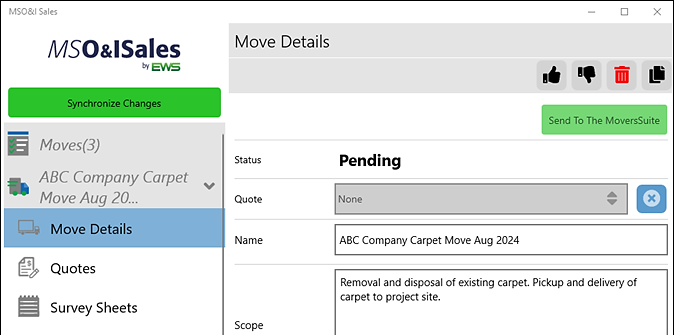
Technical Field and Function Information
|
Field |
Details |
|
Name |
Name of the Move Opportunity Example: ABC Company Carpet Move Aug 2024 |
|
Scope |
Details of the move in its entirety (200 character maximum) |
|
Project Start Date |
This date is imported into MoversSuite and drives reporting which monitors orders that should be billed and works in conjunction with Project End Date. |
|
Project End Date |
This date is imported into MoversSuite and drives reporting which monitors orders that should be billed and works in conjunction with Project Start Date. |
|
Ship-To |
If shipping product to another location (examples include Warehouse, another state, etc.) |
|
Project Head Count |
This number is imported into MoversSuite. |
|
Origin Sq Ft |
|
|
When Moving |
Click the dropdown to which quarter the move will occur. |
|
Bid |
This will show the minimum hourly amount until inventory items are added to a survey, which is a future step. |
|
Company Detail | |
|
All fields relate to whom the quote/proposal will be addressed and who is financially responsible for the move. | |
|
Contact | |
|
This is person who is the main contact for the move. | |
|
|
Click to book the move. A Quote Number must be entered before this is successful. A warning will appear to confirm this choice. Once an opportunity is Booked, the information is sent to MoversSuite and the opportunity can no longer be edited within MSO&ISales. |
|
|
Click to indicate that the move was lost and your company did not get the contract. A warning will appear to confirm this choice. |
|
|
Click to delete the move. A warning will appear to confirm this choice. |
|
|
Click to duplicate the move information to make a new opportunity. |
|
|
Click to import the data into MoversSuite. |