Step
Description
1
2
Open Personnel Setup
3
Locate and review the records you wish to combine. Identify which of these records will serve as the primary or base record (the record that all other records will merge into). The merge combines all records into one and combines data from the following areas:
•All Branch records are combined
•All Interface Mapping records are combined
•All Accounting records are combined
•All logged Safety events are combined (not safety dates or other information)
All other data must be updated on the primary record prior to merging.
4
Update the primary record as needed.
5
Use the Search function to identify the records to merge
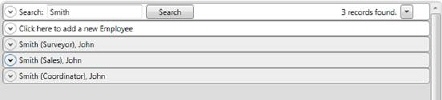
Figure 21: Sample search results in Personnel Setup
6
Open the multiple records drop-down menu ( ) and select the Merge Items
Shown option
) and select the Merge Items
Shown option
7
Select the primary record that all selected records will merge into and press Merge.
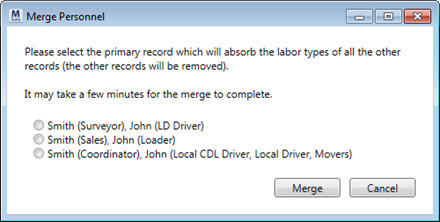
Figure 22: Merge Personnel dialog
8
Verify the merged, primary record is complete and accurate.