Function
Description

Add
Add a new record or detail record to the database. When a new record entry displays or a new detail dialog appears, users will see the Add button along with required fields highlighted in red.



Save, Cancel, Delete
The option to save a record appears when an existing record is opened. Save keeps all changes made, Cancel discards them.
Delete permanently removes the record from the database; some records cannot be deleted.

Duplicate
This option opens a new record with contents of the open record.


Add All, Remove All
For detail records with a limited number of values, the Add All button will automatically add all available values. Conversely, the Remove All button will remove all associated detail items.
See Interface Item detail section within Payment Method Type Setup for an example.

View Details
This function opens a separate screen containing all the detail records. From this screen, users can access the details with all the functions of the main record including the ability to search, expand all detail records, and delete all as well.
For each detail record, users can access the following
options through the drop-down button ( ):
):
Refresh
This repopulates the data currently viewed with any changes that may have been made to the data or to the search.
Expand All Detail Items
This opens all record in the display for viewing or editing.
Collapse All Detail Items
This minimizes all records in the display.
Show Only Unsaved Modified Detail Items
This option displays records that have been edited and not yet saved.
Show All Detail Items
This displays all records as if accesses the setup area for the first time.
Merge Items Shown
Available through Personnel Setup only, this option allows you to merge the records selected through a search into a single record. The application prompts you to select the record that will be the base (or primary) record that all other records merge into.
Refer to Personnel Setup for more information on this function.
Delete All Detail Items
Available for detail records in Local Service Type Setup and Security Profile Setup, this option removes (deletes) all displayed detail records using this option. Users will receive a prompt confirming the deletion.
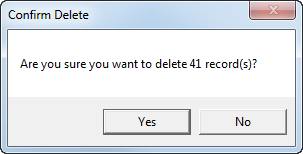

Group By
This function opens a separate screen allowing users to view and edit records by a selected table value. This screen is quite useful when there are many records to manage.
The screen groups the data and displays the groupings in
the left-hand navigation of the screen. Users can click on the
grouped value and edit the details for each. A box appears in black
( ) when values are set
for the record or a clear box (
) when values are set
for the record or a clear box ( ) is displays when no values are
assigned to the record.
) is displays when no values are
assigned to the record.
The Group By function is available in the following locations:
Available to these records are the same options
available through the drop-down button ( ) from the main record listing.
Additionally, users can choose to Duplicate All Items. This
option allows one to copy details of the currently opened record to that
set within the Duplicate All Confirmation dialog.
) from the main record listing.
Additionally, users can choose to Duplicate All Items. This
option allows one to copy details of the currently opened record to that
set within the Duplicate All Confirmation dialog.
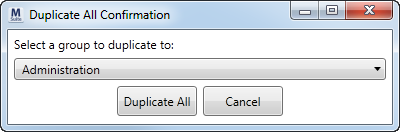
Keep in mind that the record being copied is the open record which is copied to the record selected within the above dialog.

Remove User
Available on the User tab in Personnel Setup, the Remove User function clears the User tab fields. It also removes the system access for the user, hence decreasing the number of Existing Users that count for licensing (see Licensing Setup).