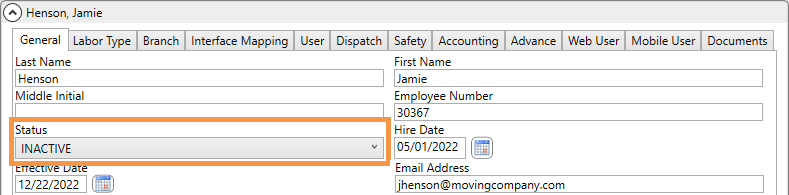
When you have a user depart the company there are a few recommended steps:
1.
First, clear the User’s open Tasks
before making the user INACTIVE. Once a User is marked as
Inactive, their
name will no longer list on the drop-down "Task User" from the Tasks Module. If the user is marked
inactive before tasks are clear, important taks may be missed for orders.
2. Run the New Orders Report based on created date and review orders that may need the Coordinator or Sales roles updated.
3. Update any Account Profile that may have the Inactive user set as a Default.
4. From MoversSuite Administration > Personnel Setup > select the desired User record. From the General tab, change the Status from Active to Inactive.
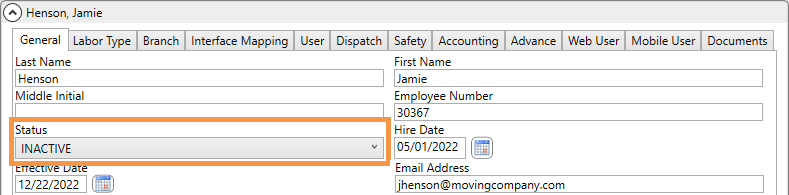
5. From the User tab, click "Remove MoversSuite User" to free-up the license for future users.
6.
Click SAVE

MoversSuite will not let you “Delete” a Personnel Record that has been used in the database. The reason you can’t delete their Personnel record is because it is part of the history on orders, tasks, etc.
To see the tasks for this User again, change the Status on the Personnel Setup record to “Active” again.