STEP
DESCRIPTION
1.
Create a General Payment Batch in Payment Management and click Save.
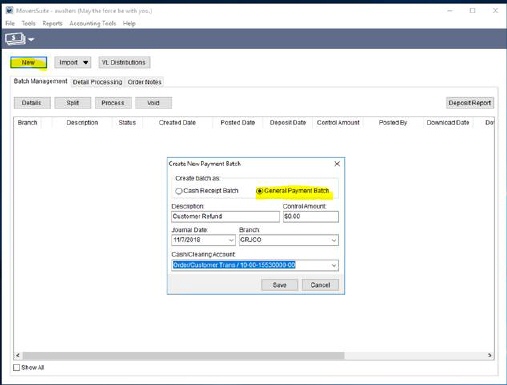
Figure 10: Payment Management screen
2.
a. Click the Process button or Detail Processing tab (both go to the same place) and click Add.
b. Select payment code of receivable and enter the amount of the Refund as a negative.
c. Find the Order(s) with the credit balance.
d. Then enter the amount as Unapplied Amount.
e. Confirm the original customer is selected in the customer field.
f. Click Save & New.
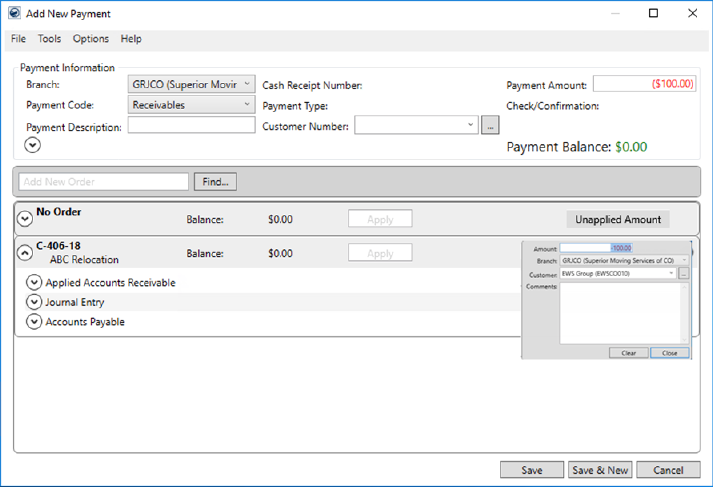
Figure 11: Add New Payment screen
3.
a. Select payment code of Payable and enter the amount of the Refund as a positive.
b. Find the Order(s) the refund is relating to.
c. Expand Payable – Select your Vendor (this would be the shipper and must be setup in Great Plains – Payables – Cards prior to making this entry).
d. Enter the Branch, description, and amount.
e. Click Save.
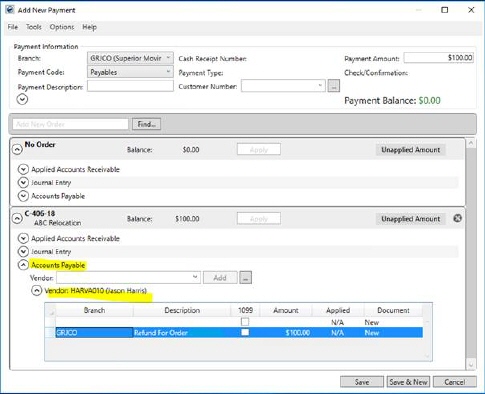
Figure 12: Add New Payment screen
4.
Click Generate Transactions – this will create a Debit Memo in Great Plains - Sales and an Invoice in Great Plains - Purchasing.
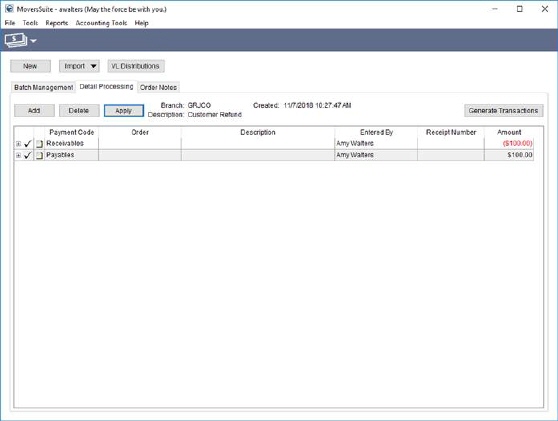
Figure 13: Payment Management screen