 for the Item within the Quote tab.
for the Item within the Quote tab.
The Item Code Search dialog allows you to select an Item Code from a list of all available Item Code records. It also allows you to filter the list to a particular Revenue Group and/or Item Code Description.
This dialog appears when you press the lookup icon  for the Item within the Quote tab.
for the Item within the Quote tab.
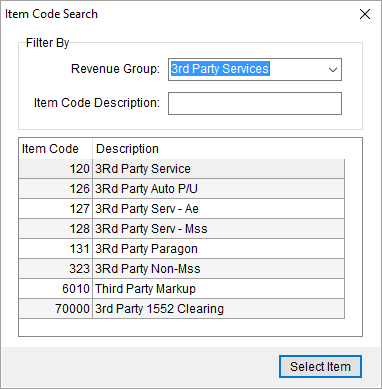
Figure 32: Item Code Search
When Select Item is pressed, the dialog closes and assigns the selected record to the Item Code within the Quote Details section within the Quote tab.
The following table descripts the fields and options available within this dialog.
|
Field/Function |
Description |
|
Filter By |
|
|
By default, all Item Code records available, based on Type of Move, Authority, etc. display (Item Code Setup). Use this section to filter the list and locate an Item Code to assign to a quote item. | |
|
Revenue Group |
Filter the list of Item Codes by choosing on from this menu. Only Item Codes associated to the selected group display (based on the Revenue Group assigned through the Item Code Setup). |
|
Item Code Description |
Filter the list of Item Codes based on text you enter for this field. The application searches for what you enter anywhere in the description of the Item Code (application references the Description within the Item Code Setup). This filter works in conjunction with the Revenue Group filter (above). In other words, if you select a Revenue Group and enter a description, the application returns only those records that match the description and belong to the Revenue Group. |
|
Select an Item Code from the following list and press Select Item to keep the selection. | |
|
Item Code |
The Item Code value displays (pulls from the Item Code field within Item Code Setup). |
|
Description |
The description of the Item Code displays (pulls from the Description field within Item Code Setup). You can update the text of the description from the Quote tab once a selection is made. |
|
|
Select Item Close the screen and assign the selected Item Code to the Item within the Quote tab. |