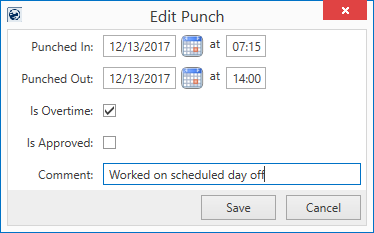
This dialog is available by selecting the Edit option from the right-click menu on activities listed within the Mobile Crew Time data grid. From this dialog, you can provide a new time entry for a person and optionally mark it as overtime and/or as approved. You can also attach a message to the time entry.
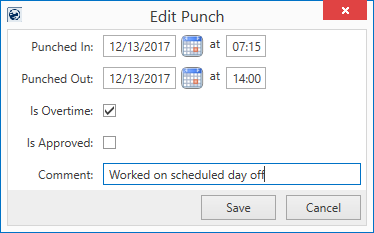
Figure 105: Edit Punch dialog
Technical Field Information
|
Field |
Description |
|
Punched In |
Enter or update the date and time that the activity started or stopped for this person. Enter the date in MM/DD/CCYY format or use the Calendar Control to pick a date. Time is entered in 24-hour, military time, i.e. 2:00 p.m. is entered as 14:00. |
|
Punched Out | |
|
Is Overtime |
Check this box if the time entry is considered overtime. |
|
Is Approved |
Check this box if you wish to approve the time entry when Save is pressed. |
|
Comment |
Provide information on the changes made (up to 64 characters). |
|
|
Save Keep changes made to the activity and close the dialog. |
|
|
Cancel Close the dialog without saving any changes made to the activity. |
RELATED TOPICS: