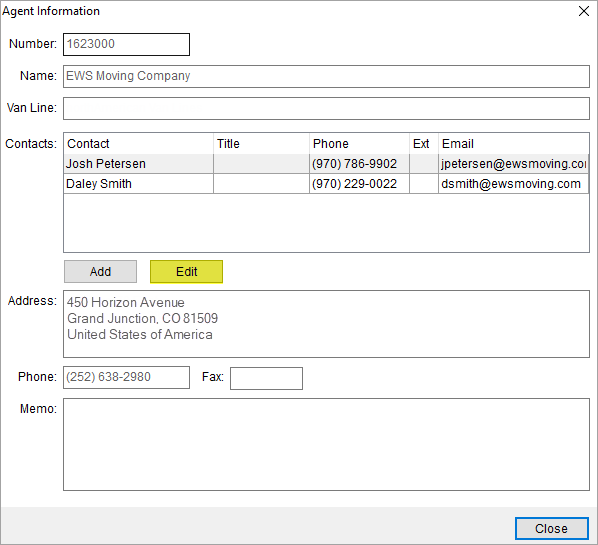
Access this screen through the Edit button on the Agent Information screen. This option allows you to edit the agent contacts added either through the Add Agent Contact screen.
Click Edit on the Agent Information screen.
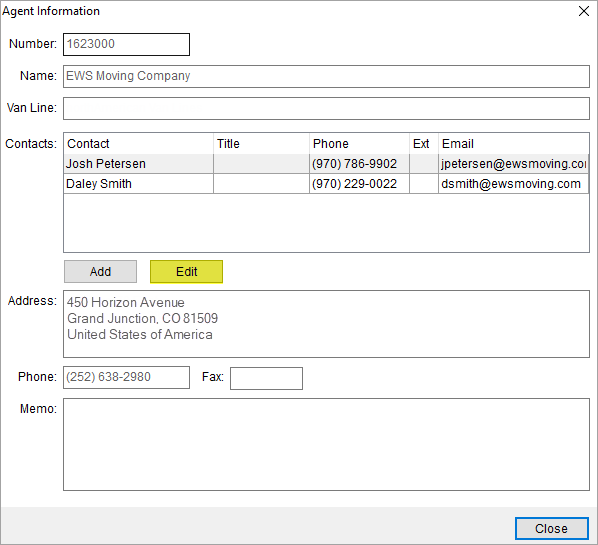
Figure 79: Agent Information screen
On the Agent Information screen, select an agent contact that you want to edit and click the Edit button.
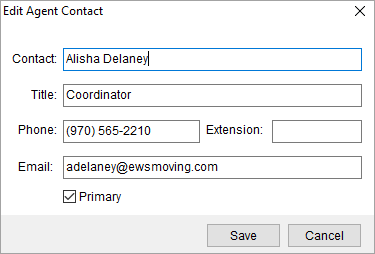
Figure 80: Edit Agent Contact
Technical Field Information
The following table describes the fields available within this setup.
|
Field |
Description |
|
Contact |
Enter the name of the contact (up to 30 characters). The name entered here appears when listing email recipients through the Agents tab. |
|
Title |
Provide the title of the contact at the agency (up to 50 characters). |
|
Phone Number |
Enter the phone number and extension for the agent contact (up to 10 characters).
Press the phone button to utilize the Phone Number Entry dialog. |
|
|
Enter the email address for the contact. The email address is the recipient when the email function evokes through the Agents tab. Multiple email addresses may be entered. Separate email addresses with a comma or a semicolon. Field length is 120 characters. |
|
|
Primary Check this flag for the contact you wish to appear atop the list when choosing an email contact through the Agents tab.
Note: Setting this flag will mark it as Primary Contact in the Agent Setup. |
|
|
Use the Save button to save the agent contact. |
|
|
Use the Cancel button to close the screen. |