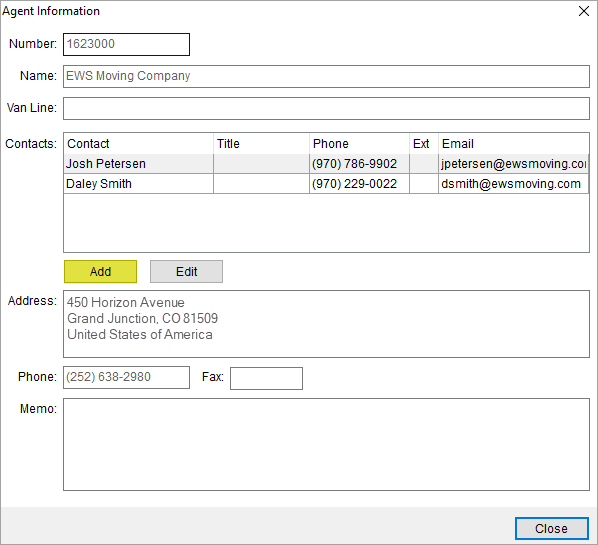
Access this screen through the Add button on the Agent Information screen. This screen replicates the functionality of Add Agent Contact (Administration) and is used from within the MoversSuite application.
Click the Add button on the Agent Information screen.
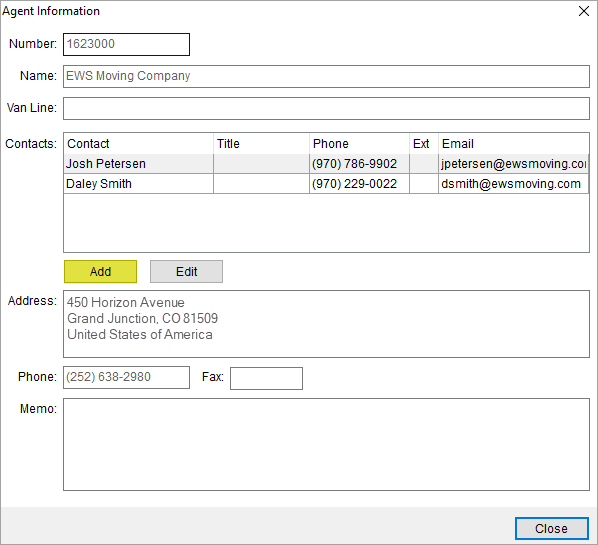
Figure 77: Add Agent Contact button
Enter agent contact information on the Add Agent Contact screen.
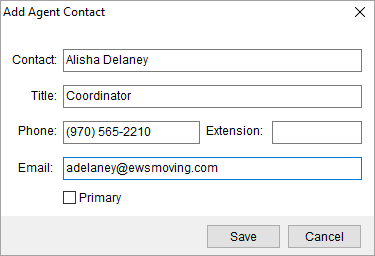
Figure 78: Add Agent Contact
Technical Field Information
The following table describes the fields available within this setup.
|
Field |
Description |
|
Contact |
Enter the name of the contact (up to 30 characters). The name entered here appears when listing email recipients through the Agents tab. |
|
Title |
Provide the title of the contact at the agency (up to 50 characters). |
|
Phone Number |
Enter the phone number and extension for the agent contact (up to 10 characters).
Press the phone button to utilize the Phone Number Entry dialog. |
|
|
Enter the email address for the contact. The email address is the recipient when the email function evokes through the Agents tab. Multiple email addresses may be entered. Separate email addresses with a comma or a semicolon. Field length is 120 characters. |
|
|
Primary Check this flag for the contact you wish to appear atop the list when choosing an email contact through the Agents tab.
Note: Setting this flag will mark it as Primary Contact in the Agent Setup. |
|
|
Use the Save button to save the agent contact. |
|
|
Use the Cancel button to close the screen. |