 ) within Add Revenue Item they will access the Customer
screen where they can choose a different customer and/or billing address for the
item.
) within Add Revenue Item they will access the Customer
screen where they can choose a different customer and/or billing address for the
item.
The user can assign any revenue line on an order to a specific customer. Doing so will cause a separate invoice(s) to be produced on the order for the items being billed to alternate customers. Transactions generated for the item will also post to the alternate customer.
When the user clicks on the Customer ellipse button
( ) within Add Revenue Item they will access the Customer
screen where they can choose a different customer and/or billing address for the
item.
) within Add Revenue Item they will access the Customer
screen where they can choose a different customer and/or billing address for the
item.
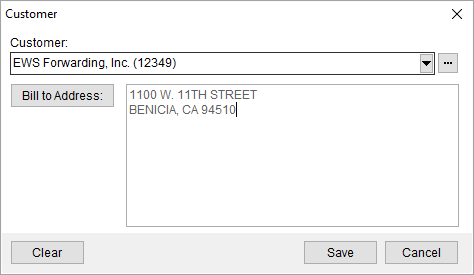
Figure 46: Customer screen
The following table describes the fields and functions available within this screen.
|
Field/Function |
Description |
|
Customer |
Select the customer billed for the item using the
drop-down menu selector containing a list of recently selected customers
Customer records are managed through Microsoft Dynamics or through Customer Setup, depending on your system setup. |
|
|
Bill to Address Select an address for the billing from the list of those defined for the customer. See Choose Billing Address for more information. |
|
|
Clear Selecting Clear will remove the selections made for Customer and Bill To Address. |
|
|
Save This function saves changes made within the screen. |
|
|
Cancel Pressing Cancel will discard all changes made and close the dialog. |