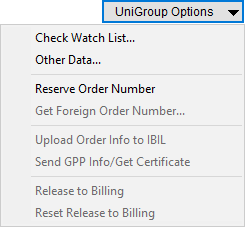
NOT IN USE: Reference only
Available for UniGroup International IBIL Upload orders, the UniGroup Options menu is available from the Shipping Information tab. It provides a number of key functions related to an IBIL order. Refer to the UniGroup International IBIL Upload topic for information on using these options.
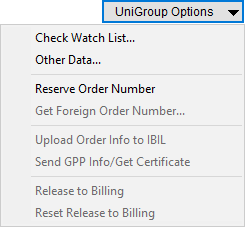
Figure 9: UniGroup Options
The following table lists the features available through the UniGroup Options menu.
|
Function |
Description |
|
Check Watch List |
At anytime you can perform a check of the customer name against the UniGroup International watch list. The application compares the Last Name/Company Name set within Name, Address, Phone to the list of names within the UniGroup International IBIL Upload system.
|
|
Other Data |
You can choose Other Data to set data that is not available through MoversSuite, which includes the Booking Salesperson ID and the Tracking Reference Code, aka iLead Number. This option opens the Other International Data dialog.
|
|
Reserver Order Number |
If already have an order number for your international order, you can reserve that order number within the IBIL system by choosing Reserve Order Number. Use this option if you wish to reserve an order booked in MoversSuite within the UniGroup International IBIL Upload system. Once the request is procssed, the Reserve Order Number dialog appears and displays the status of the request and any errors or warnings that may have been encountered.
|
|
Get Foreign Order Number |
If do not have an order number, then you can request one be generated through the UniGroup International IBIL Upload system and assigned to the order in MoversSuite through the Get Foreign Order Number function. You will be prompted to select a Van Line and specifiy Agent Number and Year to build your number and then send the request on to UniGroup International IBIL.
|
|
Upload Order Info to IBIL |
Once the order is reserved or otherwise linked to the UniGroup International IBIL system, you can make updates to the order, such as setting the data outlined within the UniGroup International IBIL Contents topic, you can then send the order information to IBIL through the Upload Order Info to IBIL function. Once linked to UniGroup International IBIL Upload, changes made to the order through IBIL automatically reflect within MoversSuite.
|
|
Send GPP Info/Get Certificate Send GPP Declination Reason |
You can update the Financial Information on the order and manually send a certification request to the UniGroup International IBIL Interface through the Send GPP Info/Get Certificate option. This option is available on linked orders when the GPP Applies flag is checked the Financial Information screen.
Send GPP Declination Reason If GPP does not apply and GPP Applies flag is not checked within Financial Information, then this option allows you to send the Reason Declined and declined status to the IBIL system.
|
|
Release to Billing |
Once order is updated and the data uploaded to the UniGroup International IBIL system and charges entered for the order through Quote, you can lock down the order for billing through the Release to Billing option. This disables all automatic updates on the order, i.e. the Upload Order Info to IBIL option becomes disabled.
|
|
Reset Release to Billing |
If the order was released to billing and billing process has not been started on the IBIL system, then you can reset the release through the Reset Release to Billing function.
|
|
TIP |
|
In addition to the standard UniGroup Options, the UniGroup International users can refer to UniGroup International IBIL Options for additional options that can help you in your daily usage scenarios. |