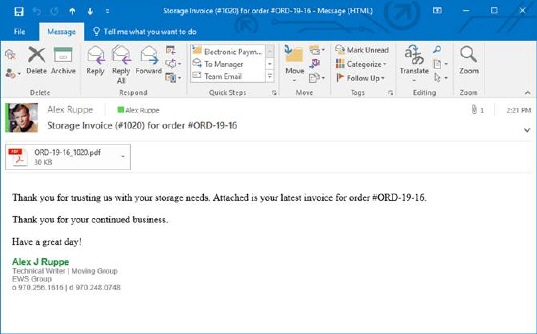
To enable automatic email messages when a billing run generates, set the Email Recurring Billing Invoice to one or more recipients within the Payment Setup tab. Separate multiple email address with a comma or semicolon. When the system generates a billing run that includes this record, an email generates automatically. This email includes the text defined within System Email Setup the and has the invoice attached.
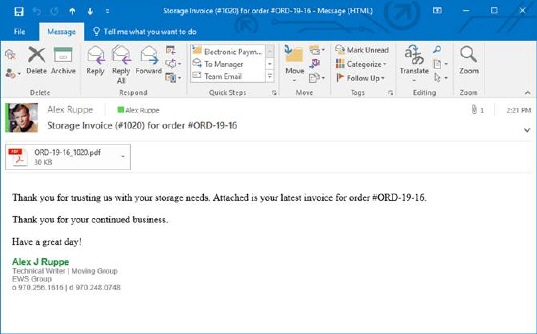
Figure 18: Sample email message for a billing run
If the record is setup to autopay Recurring Payments, an additional email message generates that includes the information on the cash receipt generated for the Electronic Payments item. Setting the Payment Method enables the autopay features on the billing run; the label of the email recipients changes to reflect this status by displaying as, “Email Recurring Billing Invoice and AutoPay Cash Receipt to:”
Additionally, a billing record can also have the option to send out an email containing a hyperlink allowing the customer to pay the invoice through an online payment site. Checking the Use Online Payments option within the Payment Setup tab enables this functionality. Refer to Electronic and Online Payments for details.
The system also updates Document Management with a copy of the invoice and cash receipt generated.
The Report Viewer provides options for the invoices and cash receipts. Two separate Report Viewer windows open for each type of report generated for the billing run (one for invoices and one for cash receipts, if processing Electronic Payments).

Figure 19: Report Viewer options
The central column of icons in the image above are described in the following table.
|
Icon |
Description (Hover Text) |
|
|
Report is setup for printing only (there is no email address) |
|
|
Report is setup for emailing only (there is an email address) |
|
|
Report is setup for printing and emailing (there is an email address) |
Additional information and options are available through the
Report Viewer. They include
the ability to see which records associate to the auto electronic payment ( ) and those that do not (
) and those that do not ( ). You can also select all electronic payments
(
). You can also select all electronic payments
( ) or all non-electronic payments (
) or all non-electronic payments ( ). The application combines all selected
records into a single email, complete with all invoices (or cash receipts)
attached.
). The application combines all selected
records into a single email, complete with all invoices (or cash receipts)
attached.
Further options for emailing multiple selected records including the following.

Send all selected reports as a single email
This option creates one email message that includes all selected reports as an attachment to the message.
Send each selected report out as a separate email (review each email)
Choosing this option produces separate emails for each selected report. It opens a window for you to review the message and the attached report before sending it out. Once you press Send, the next email window opens. This continues until emails are sent for all selected reports. Note: With this option a blind copy (BCC) of the email is sent to the person sending the email (you).
Send each selected report out as a separate email in silent mode (no review)
This option instructs the viewer to send out separate emails for each selected report. It runs this operation in the background and updates the progress bar to provide you an indication of when all emails are sent. You will not be able to review the email message with the report attached prior to it being sent out. Note: With this option, no blind copy (BCC) of the email is sent.
Email messages generated by the billing run are created through the MoversSuite Email Service. They run as a background process and you can monitor the email sending process through the Email Progress dialog.
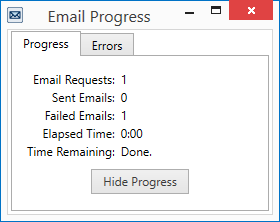
Figure 20: Email Progress dialog
If the system encounters errors sending an email during the billing run, the errors list within the Online Payment Links Summary and Recurring Payment Processing screens. The last error encountered displays within the Errors tab within the dialog, where you also have the option to Reprocess Failed Emails.
Additionally, if there are still emails that failed and were not resent through one of the processing screens and you logout of MoversSuite, then you receive a Pending Emails Exist dialog. This dialog prompts you to decide what you wish to do with the failed emails.
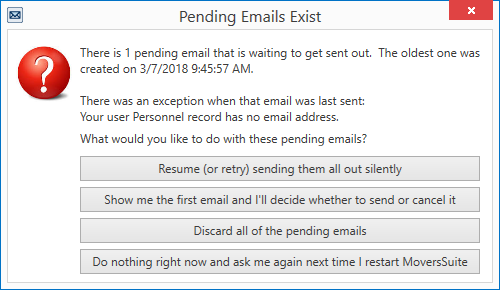
Figure 21: Pending Emails Exist dialog
RELATED TOPIC:
Electronic and Online Payments