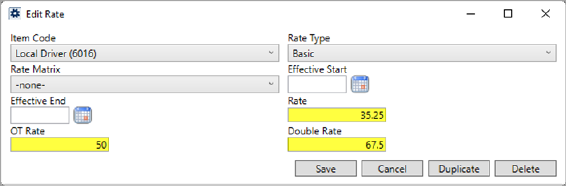
You can build upon the Basic Job Costing Setup by establishing rating for costing items. This allows your company to view the anticipated billed amount of services on an order. Rating details display within the following columns within the Job Costing screen:
Hourly Rate
Rated Amount
The following is a list of general steps needed to establish rating for Job Costing. Following this are detailed instructions on each step.
1. Update Rate Plans to include Item Codes and rating information (Rate Plan Setup)
2. Set Item Code on Labor Type records (Labor Type Setup)
3. Set Item Code on equipment resources (Equipment Type Setup)
4. Set Item Code on material records (Material Type Setup)
STEP 1: Update Rate Plans to include Item Codes and rating information
Item Codes associated to a Rate Plan determine which items are rated. This includes Equipment Type, Labor Type, and Material Type items. Verify that all Item Codes for all items included in Job Costing are setup on a plan and have correct rates within Rate Plan Setup. In later steps, you will verify that Equipment Type, Labor Type, and Material Type records are assigned to the appropriate Item Code.
Verify that rates are set for each supported Item Code within each Rate Plan within Rate Plan Setup.
On rating for Labor Types, the application references the Rate, OT Rate, and Double Rate settings. This is based on what is established for Rate Schedule for Labor.
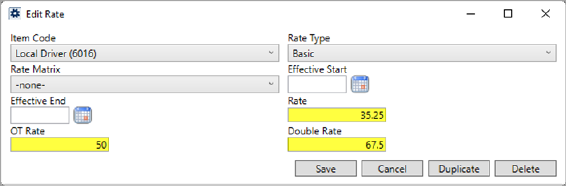
Figure 21: Item Code detail within Rate Plan Setup
Rating for Equipment Type and Material Types, only the Rate setting is utilized for rating.
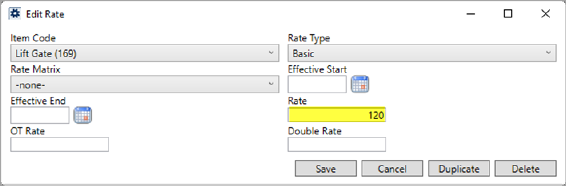
Figure 22: Rate item on a Rate Plan
Effective dates are recognized by Job Costing. If you set effective dates on a rate, then the application compares the effective date range to the date of the service to determine which rate is in effect.
STEP 2: Set Item Code on Labor Type records
For rates established for labor, verify that the Item Code is set accordingly on Labor Type Setup records.
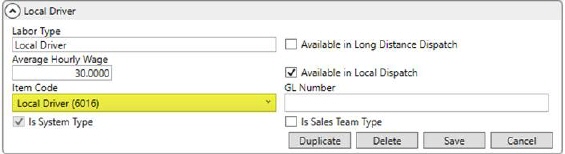
Figure 23: Labor Type Setup
Labor Types are assigned to employees through the General tab on their Personnel Setup record. They are visible when assigning crew and drivers to services within the Dispatch Center.
Labor Types are also referenced for Job Costing through a Labor Request on a Local Services request.
STEP 3: Set Item Code on equipment resources
For rates established for equipment resources, verify that the Item Code is set accordingly on Equipment Type Setup records.

Figure 24: Equipment Type Setup
Equipment Types are assigned to resources through the General tab on Equipment Setup record. They are visible when assigning equipment to services within the Dispatch Center.
Equipment Types are also referenced for Job Costing through an Equipment Request on a Local Services request.
STEP 4: Set Item Code on material records
For rates established for materials, verify that the Item Code is set accordingly for each Container, Packing, and Unpacking item for each supported Material Type Setup record.
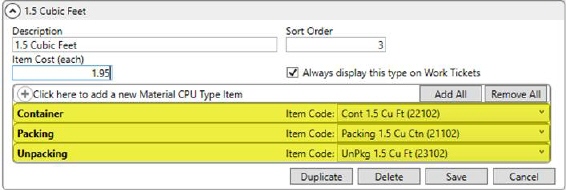
Figure 25: Material Type Setup
Material Types are referenced for Job Costing through the Update Containers, Packing and Unpacking on