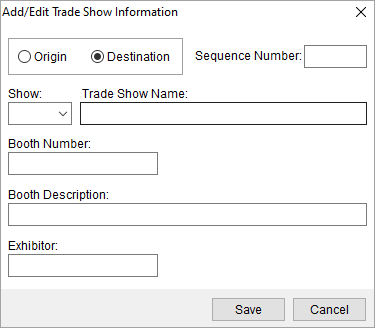
Create and edit trade show records and define new show data within the Trade Show Information screen using the Add/Edit Trade Show Information dialog.
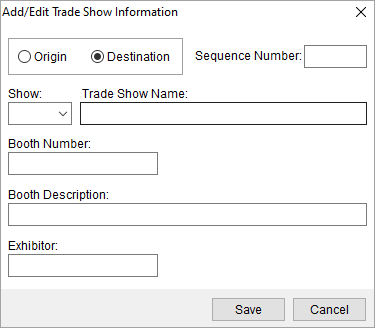
Figure 70: Add/Edit Trade Show Information dialog
Use the following table as reference when adding or editing a trade show record.
|
Field/Function |
Description | ||||||||||
|
Origin/Destination |
A show can be associated to the origin address or to a destination address of the move. The origin and destination address of a move are defined within Name, Address, Phone and Extra Stops.
| ||||||||||
|
Sequence Number |
The sequence number determines the placement of the record which can be important when exchanging data with a third party application such UniGroup. When a new trade show record is added, it is automatically assigned the next available sequence number. The sequence can be changed from within the Trade Show Information data grid through use of the arrow keys.
| ||||||||||
|
Show |
Enter a code identifying the trade show (must be 4 characters in length) or select from the list of those defined with Shows Setup. The code may be referenced by external applications to identify the show record when data is exchanged between MoversSuite and third party applications (see UniGroup Special Services Upload Contents). If a new code is entered, a prompt will appear when Save is pressed asking the user to save the show permanently. .
Figure 71: Information confirmation dialog
When “Yes” is clicked, a new administrative record will be established within Shows Setup comprised of the Show code and Trade Show Name values.
| ||||||||||
|
Trade Show Name |
Enter a long description for the trade show (up to 50 characters).
| ||||||||||
|
Booth Number |
Specific booth assigned to the exhibitor at the trade show (up to 20 characters).
| ||||||||||
|
Booth Description |
Long description associated to the booth (up to 64 characters).
| ||||||||||
|
Exhibitor |
Specific name of the entity associated to the booth (up to 20 characters).
| ||||||||||
|
|
Save Saves changes made to the record and closes the screen. | ||||||||||
|
|
Cancel Discards any changes made and closes the screen. |
RELATED TOPICS:
SIRVA STS Integration Setup and Administration
SIRVA Registration Upload Content