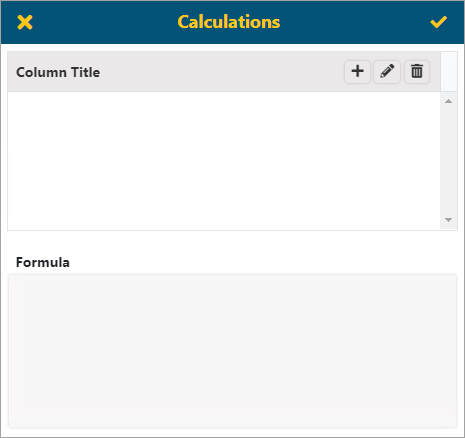
The Calculations screen is an option from the Data Sources screen.
The Calculations option will allow you to create new fields that are calculations. This screen is also available for some Component options on the Properties screen (See BI Tool Properties). For example, this functionality is on the Matrix Setting screen under the Calculations tab (See BI Tool Matrix Settings).
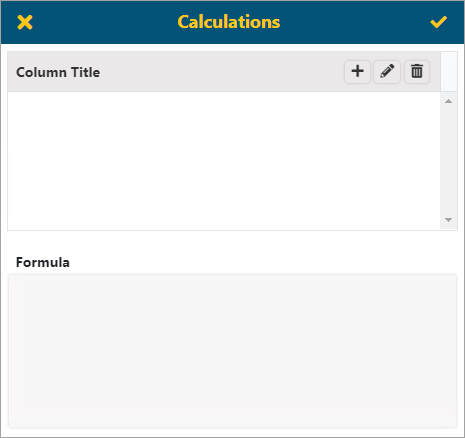
Figure 65: Calculations screen
Click the Add(+) button to add a new calculation. The Edit (Pencil) button will let users edit a selected row. Remove(X) will remove a selected row.
NOTE: The BI Tool does not save any changes until you click the Save icon (the checkmark) in that screens header. The header name may change depending on where you accessed the functionality.
Select the column and click Add to create a new column. Clicking the Add icon will open the Add Calculated Column screen. This screen will be blank when you open it.
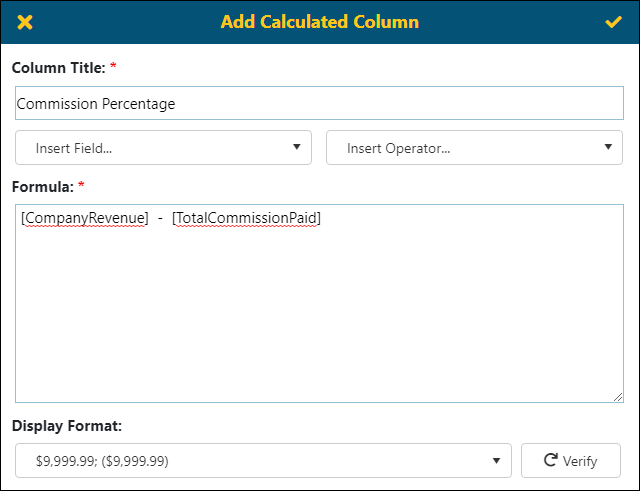
Figure 66: Add Calculated Column screen
The steps to enter a simple calculation are as follows (the examples are from Figure 66):
1. Enter a name for the Column Title.
2. Click Insert Field to choose a field. This field will be the first value in your calculation and listed under Formula. The first field chosen in the example was Company Revenue. The options will be the fields that are available within this data source.
3. Insert an Operator. The operator in the example is “-“. Users can manually type in a formula if they know the field names and functions. SQL functions and operators are allowed in a formula, which is dependent on your SQL server version.
4. Click Insert Field to choose another field. TotalCommissionPaid was the second field chosen.
5. Click the Verify button checks to make sure the entries (i.e., spelling of fields, the use of operators) is valid.
Once created, the field will be available to select as a column for display in the report.